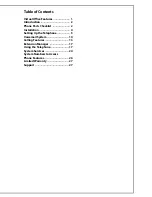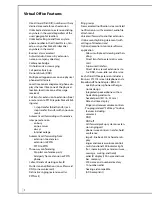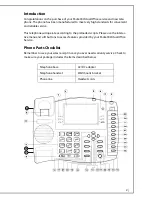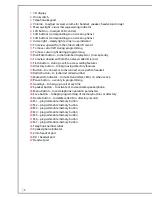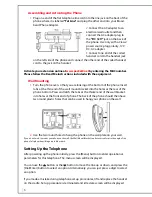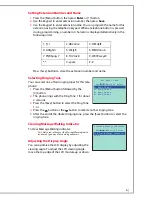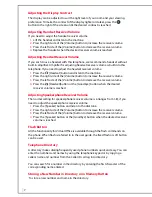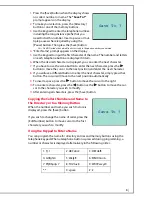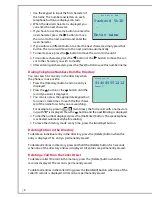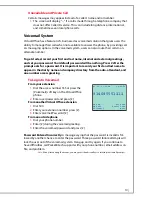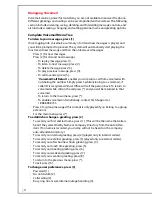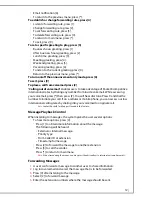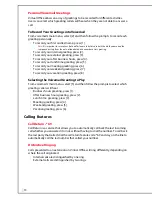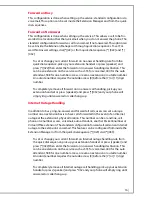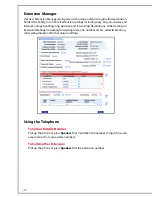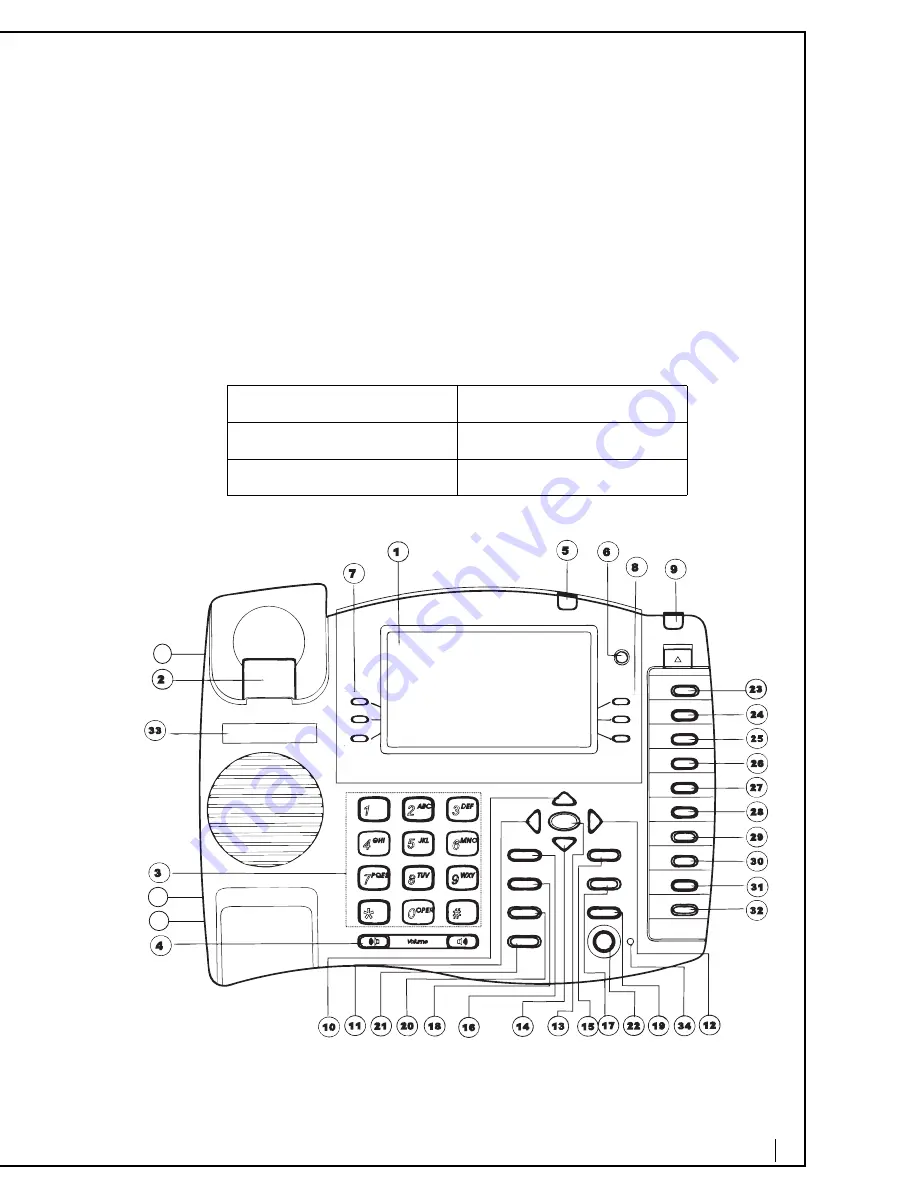
2
Introduction
Congratulations on the purchase of your Packet
8
Virtual Office service and new tele-
phone. The phone has been manufactured to meet very high standards for convenient
and reliable service.
This telephone will operate according to the preloaded scripts. Please use the interac-
tive menu and soft buttons to access features provided by your Packet
8
Virtual Office
Service.
Phone Parts Checklist
Remember to save your sales receipt in case you ever need warranty service. Check to
make sure your package includes the items described below:
Telephone base
AC/DC adapter
Telephone handset
Wall mount bracket
Phone line
Handset cords
37
35
36