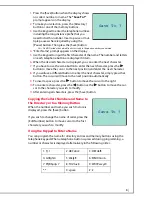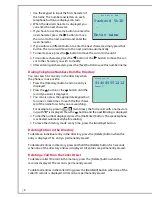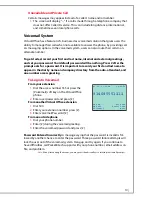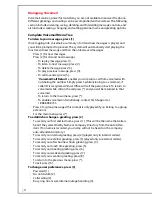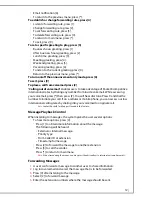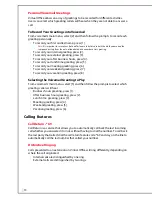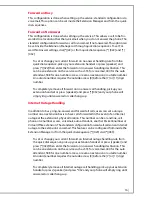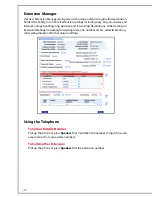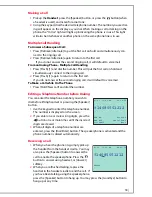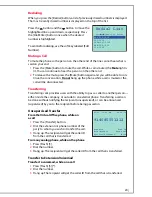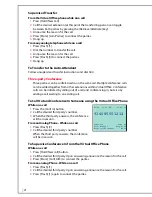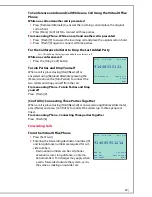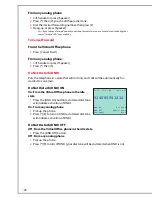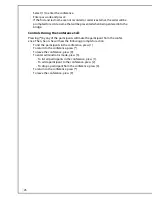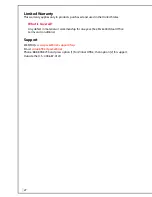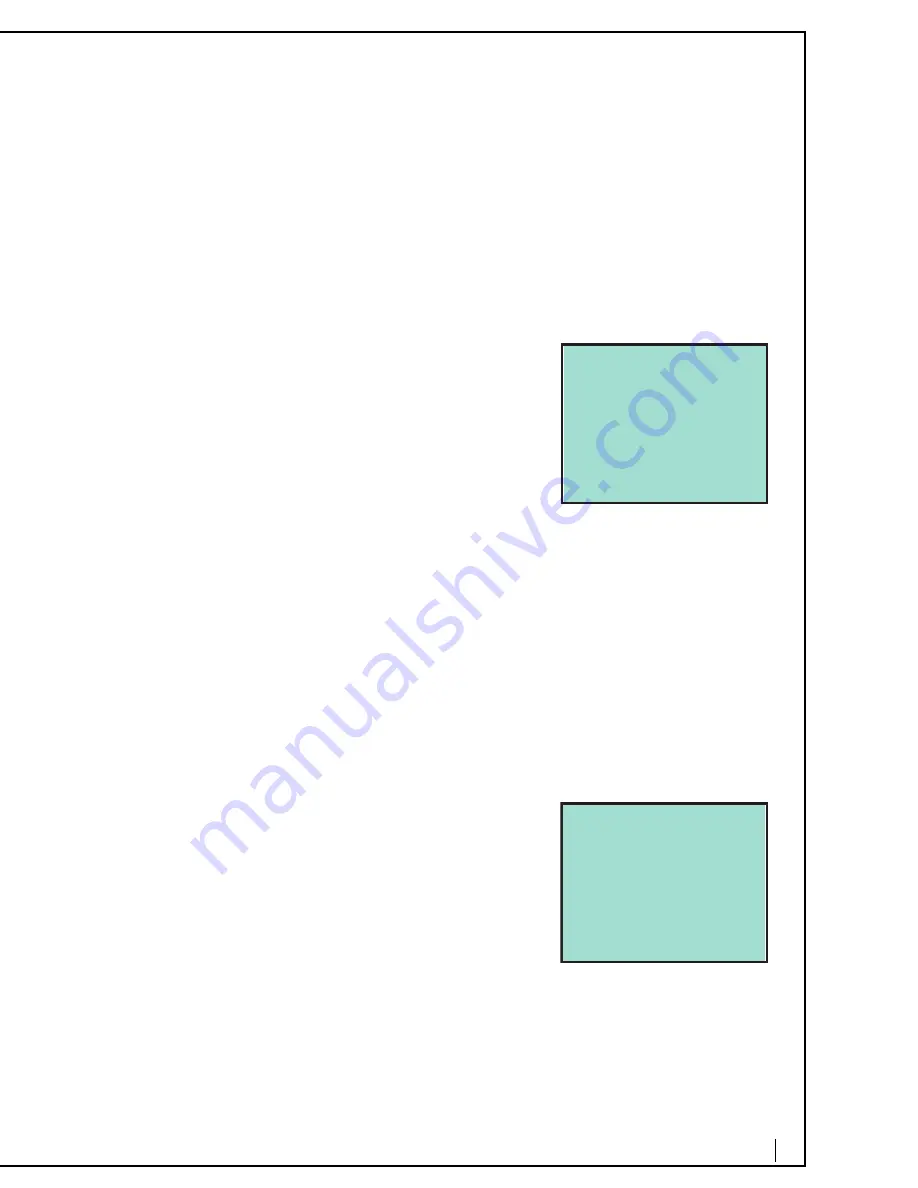
22
To Conference an Inbound Call While on a Call Using the Virtual Office
Phone
While on a call and another call is presented
1.
Press [Retrieve/Alternate] to answer the incoming call and place the original
call on hold.
2.
Press [More] [Conf All 3] to connect all three parties.
From an analog Phone - While on a call and another call is presented
1.
Press [Flash] [9] to answer the incoming call and place the original call on hold.
2.
Press [Flash] [9] again to connect all three parties.
For the Conference Initiator to Drop the Last Added Party
Note:
This will drop the l
a
st person
a
dded to
a
conference c
a
ll.
While on a conference call
1.
Press the [Drop Conf ] button.
To Join Parties and Drop Yourself
When a call is placed using [Hold/NewCall] or
answered using [Retrieve/Alternate] pressing the
[More] screen use the [Join Parties] to connect the
two callers and drop yourself from the call.
From an analog Phone - To Join Parties and Drop
yourself
Press [Flash] [4]
[Conf All 3]: Connecting Three Parties Together
When a call is placed using [Hold/NewCall] or answered using [Retrieve/Alternate],
press [More] and press [Conf All 3] to connect the callers (up to three people or
lines).
From an analog Phone - Connecting Three parties Together
Press [Flash] [
8
]
Forwarding Calls
From the Virtual Office Phone
1.
Press [Set Frwd].
2.
Entering the forwarding destination number [9]
and long distance number are required for out-
side numbers.
•
Destination numbers can be cell phones,
extensions, local, long distance, or interna-
tional numbers. Toll charges may apply when
a call is forwarded outside the system, as it is
the same as making an outside call.
01/16 11:43 PM 00:02:50
91408515121
Join Parties
Conf All 3
Flash
Home
01/16 11:43 PM 00:02:50
914085551212
DND On
DND Off
Voicemail
Set Frwd
Cancel Frwd
More