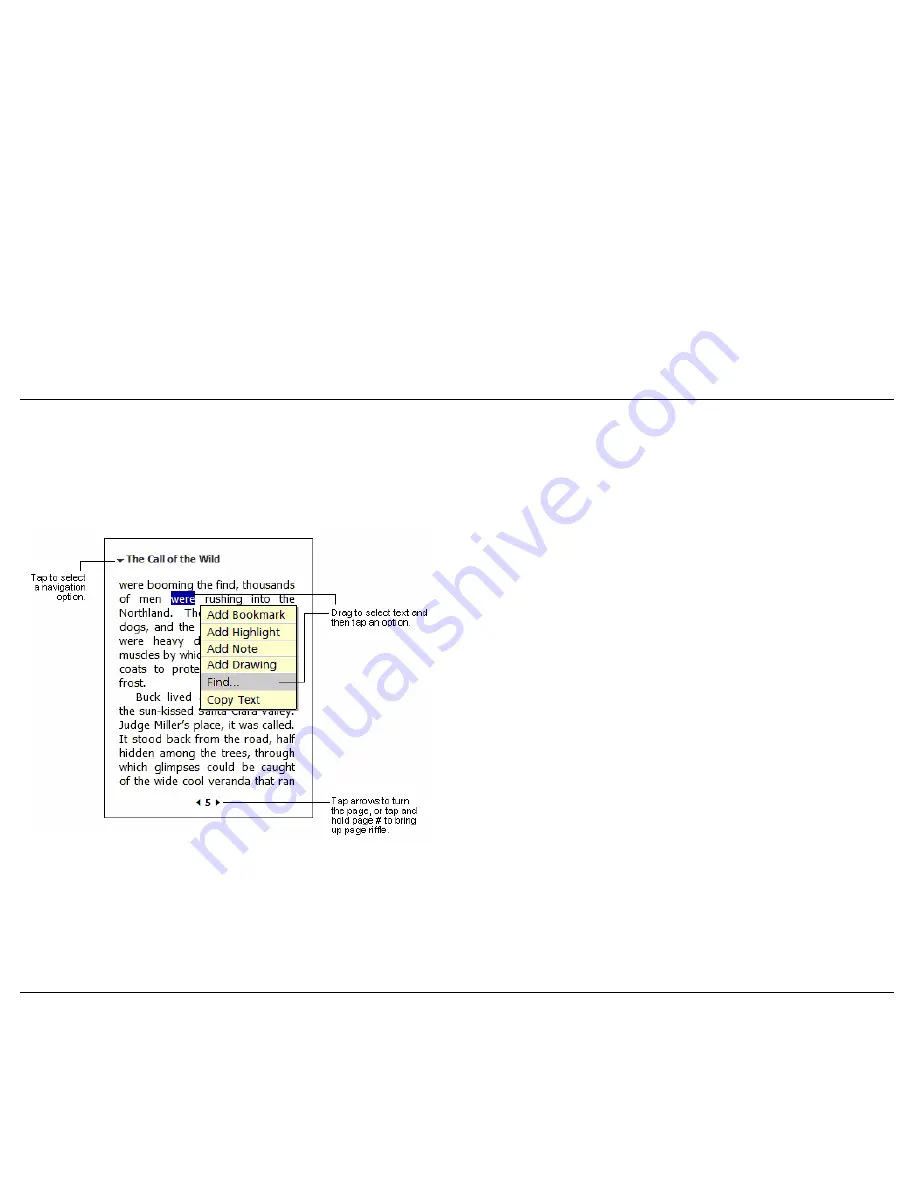
Use Companion Programs
4-10
!
Highlights.
When you highlight text, it appears with a coloured
background.
!
Bookmarks.
When you add a bookmark to a book, a colour-coded
bookmark icon appears in the right margin. You can add multiple
bookmarks to a book. Then, from anywhere in the book, tap the
bookmark icon to go to the bookmarked page.
To remove a book from your Pocket PC, tap and hold the title in the
Library list and then tap
Delete
on the pop-up menu.
!
Drawings.
When you add a drawing, a Drawing icon appears in the
bottom-left corner of the page and drawing tools appear across the
bottom of the page. Draw by dragging your stylus.
!
Copy Text.
You can copy text from books that support this feature
into any program that accepts text. On a book page, select the text you
want to copy. Then, tap
Copy Text
on the pop-up menu. The text can
be pasted into the program of your choice.
When you finish reading a book, you can delete it to conserve space on
your Pocket PC. If a copy of the book is stored on your computer, you can
download it again at any time.
!
Search for Text.
Find text in a book by tapping
Find
on the pop-up
menu. Enter the word you want to search for and tap the desired Find
option. Reader highlights found text on the page. To close Find, tap
outside the box. To return to your original page, tap the title and then
tap
Return
on the pop-up menu.
!
To see a list of a book’s annotations, including bookmarks, highlights,
text notes and drawings, tap
Annotations Index
on the book’s cover
page. You can tap an entry in the list to go to the annotated page.
!
Notes.
When you attach a note to text, you enter the text in a note pad
that appears on top of the book page. A Note icon displays in the left
margin. To show or hide the note, tap the icon.
Removing a Book
In addition to the text, each book page includes a page number and book
title.
Reading a book electronically gives you several options not available with
paper books. These options are available from any book page.
Select text by dragging across the text on the page. Then, tap an option on
the pop-up menu, as described here.
You can also page through a book by using the scroll dial on your Pocket PC.
Microsoft Reader Book Page
Using Reader Features







































