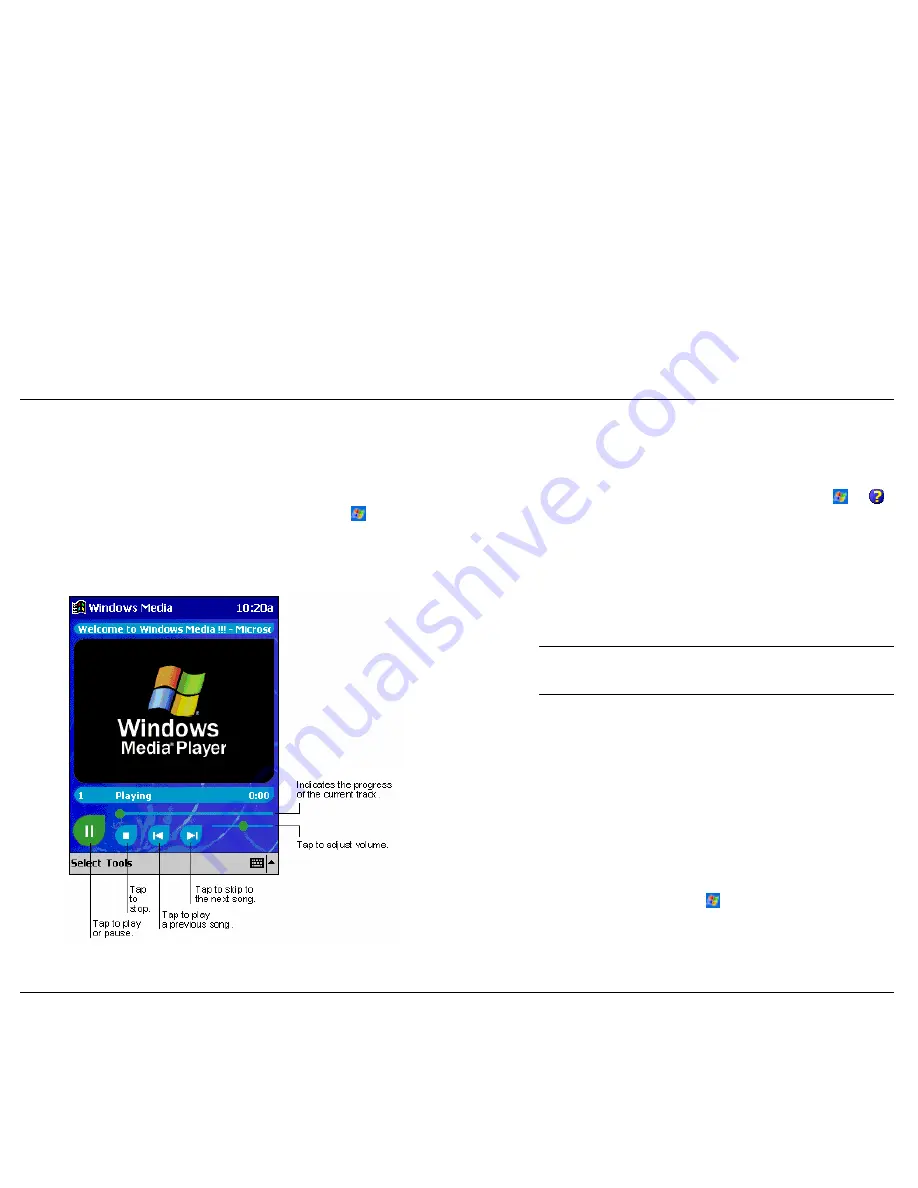
Windows Media Player for Pocket PC
Use Microsoft Windows Media Player on your computer to copy digital
audio and video files to your Pocket PC. You can play Windows Media
and MP3 files on your Pocket PC.
Use Microsoft Windows Media Player for Pocket PC to play digital audio
and video files that are stored on your Pocket PC or on a network. To
For more information about using Windows Media Player, tap
and
.
switch to Windows Media Player for Pocket PC, tap
and
Windows
Media
.
Microsoft Reader
Windows Media Player Screen
Use Microsoft Reader to read eBooks on your Pocket PC. Download books
to your computer from your favourite eBook Web site. Use ActiveSync to
copy the book files to your activated Pocket PC. The books appear in the
Reader Library, where you can tap them in the list to open them.
Note
Before you can use Microsoft Reader, you must activate it from
the Microsoft activation site (http://das.microsoft.com/activate). Follow the
instructions provided on the Microsoft Web site.
Each book consists of a cover page, an optional table of contents and the
pages of the book. You can:
!
Page through the book by using the scroll dial on your Pocket PC or
by tapping the page number on each page.
!
Annotate the book with highlighting, bookmarks, notes and drawings.
!
Search for text and look up definitions for words.
The Guidebook contains all the information you need to use the software.
To open the Guidebook, tap
Help
on the Reader command bar. Or, on a
book page, tap and hold on the book title and then tap
Help
on the pop-up
menu.
To switch to Microsoft Reader, tap
,
Programs
and
Microsoft Reader
.
Use Companion Programs
4-8






























