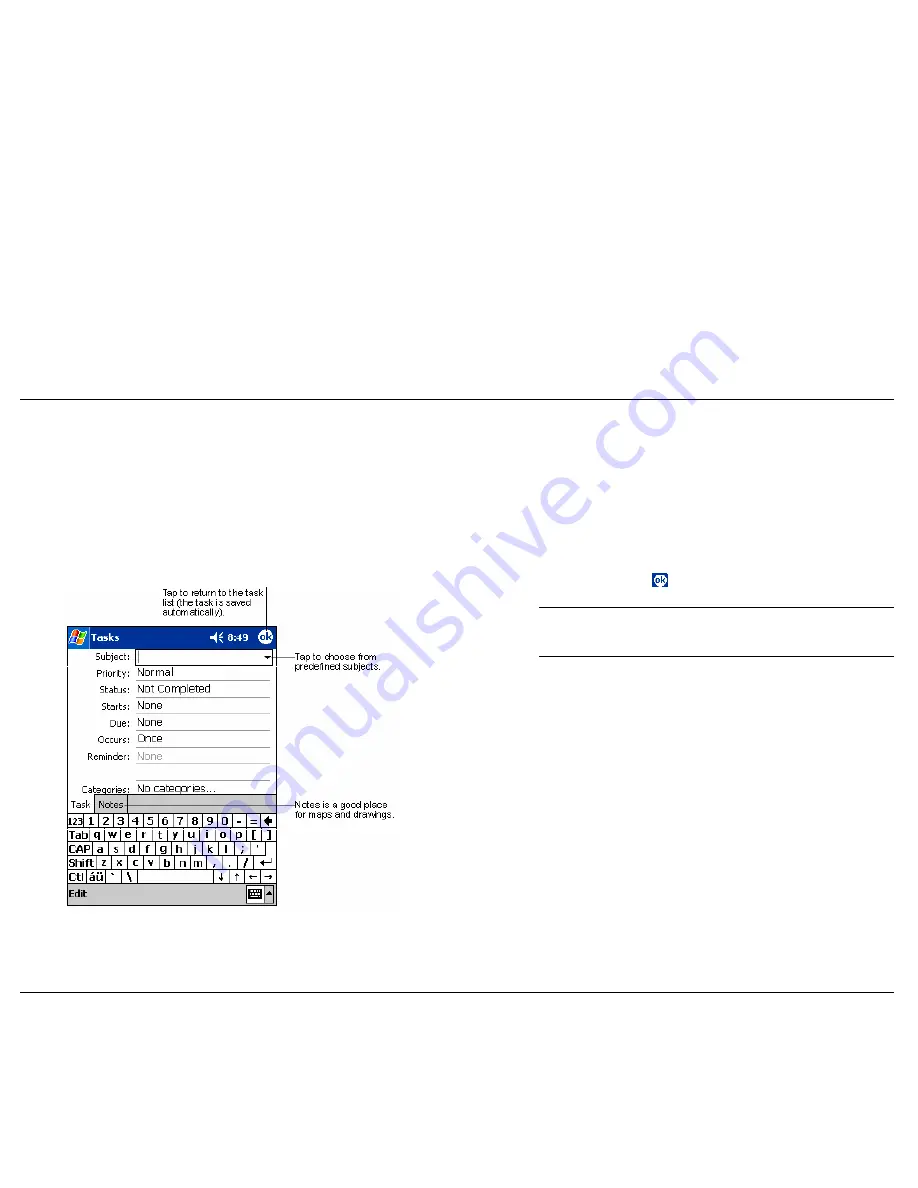
Creating a task
3.
You can enter a start date and due date or enter other information by
first tapping the field. If the input panel is open, you need to hide it to
see all available fields.
Create a task as follows:
4.
To assign the task to a category, tap
Categories
and select a category
from the list. In the task list, you can display tasks by category.
1.
Tap
New
.
2.
Using the input panel keyboard, enter a description.
5.
To add notes, tap the
Notes
tab. You can enter text, draw or create a
recording. For more information on creating notes, see “Notes:
Capturing Thoughts and Ideas,” later in this chapter.
Tasks Input Panel
6.
When finished, tap
to return to the task list.
Note
To quickly create a task with only a subject, tap
Entry Bar
on the
Tools
menu. Tap
on
Tap here to add a new task
and enter your task
information.
Use Microsoft Pocket Outlook 3-7






























