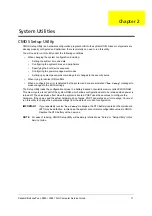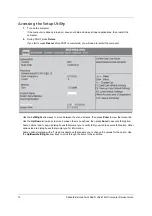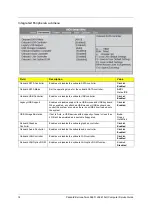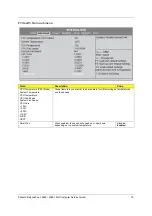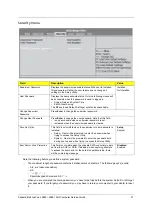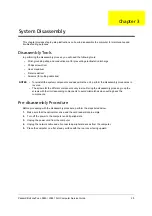Packard Bell oneTwo L5860 / L5861 AIO Computer Service Guide
23
Boot Options menu
Field
Description
Value
Set Boot Priority
1st Boot Device
2nd Boot Device
3rd Boot Device
4th Boot Device
5th Boot Device
Displays the device assigned to the specified boot sequence. The Setup Utility
attempts to boot the operating system in this order. By default, the computer searches
for boot devices in the following order:
• EFI environment
• Hard disk
• Optical drive (CD/DVD)
• Removable device
• Network boot (LAN)
EFI Device Priority
Press Enter to set the boot priority for the EFI (Extensible Firmware Interface)
environment.
Hard Disk Priority
Press Enter to set the boot priority for the hard drive.
Optical Disc Drive Priority
Press Enter to set the boot priority for the optical drive.
Removable Device Priority
Press Enter to set the boot priority for a removable USB drive.
Network Device Priority
Press Enter to set the boot priority for a network boot.
Fast Boot
When enabled, the system starts up more quickly by eliminating some
of the POST routines.
Disabled
Enabled
Quiet Boot
When enabled, BIOS will show a full screen logo when booting; if
disabled, BIOS will show the diagnostic POST screen when booting.
Disabled
Enabled
Halt On
Determines whether the system will stop for an error during the POST.
Options include:
• All, but Keyboard - If a keyboard error is detected, BIOS will pause
the system.
• All Errors - Any error detected will pause the system.
• No Errors - BIOS will ignore any errors detected during POST
All, But
Keyboard
All Errors
No Errors