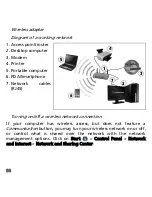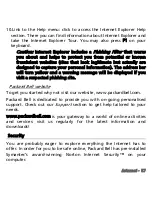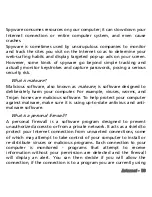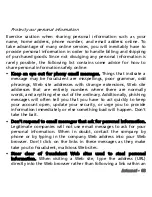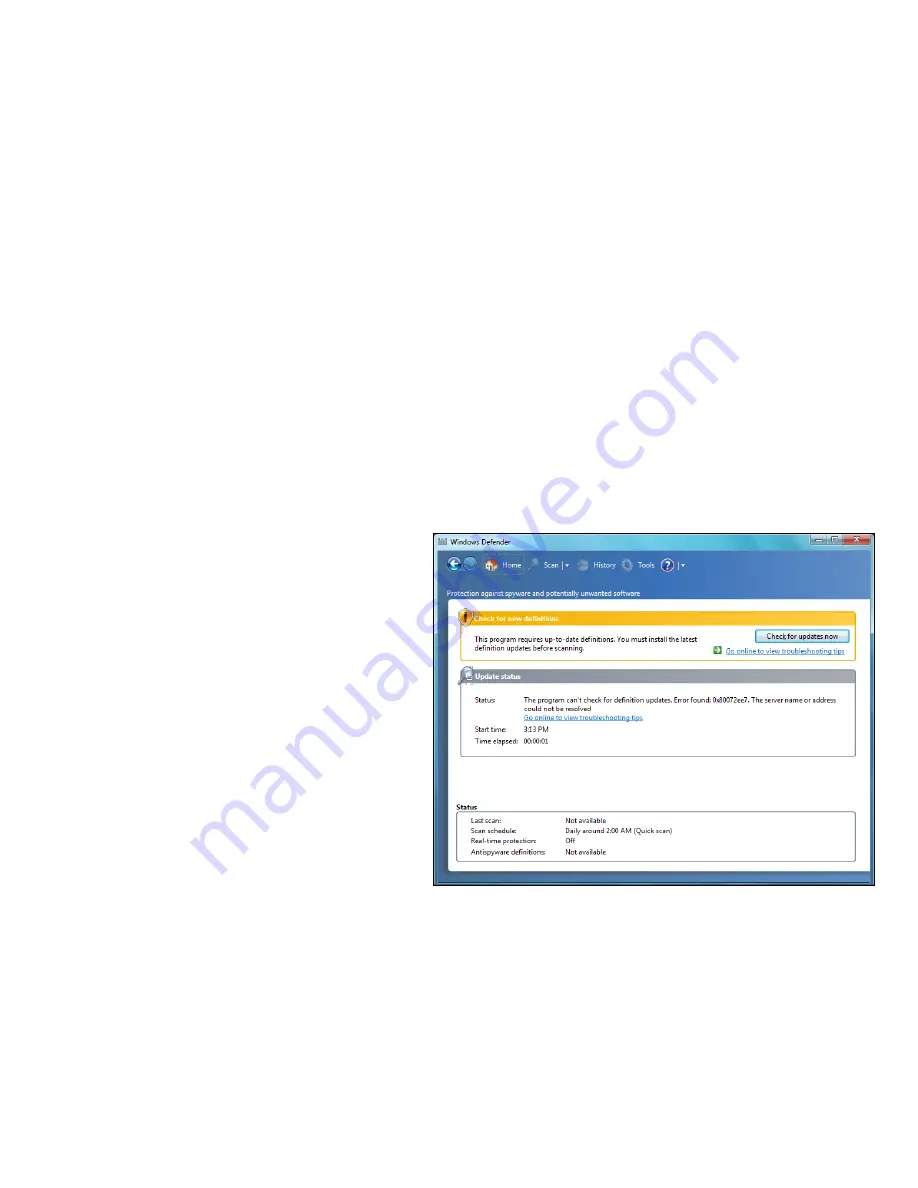
68
Caution:
Please note that most security software suites provide
similar functionality and will disable Windows Firewall in order to
improve system performance.
Windows Updates
If you have an active Internet connection, Windows can check for
important updates for your computer and install them automatically.
These updates include security patches and program updates that can
improve your computing experience and help protect your computer
against new viruses and attacks.
Windows Defender
Windows Defender
helps
protect your computer against
malicious and unwanted
software, such as spyware and
adware.
Windows Defender
is
installed and turned on by
default.
To help protect your privacy
and your computer, Windows
Defender includes
real-time
protection
options. Real-time
protection alerts you when
spyware and other potentially unwanted software attempt to install
themselves or run on your computer. You are also alerted if programs
attempt to change important Windows settings.