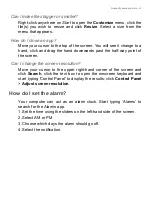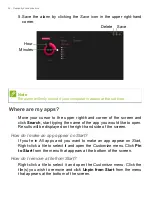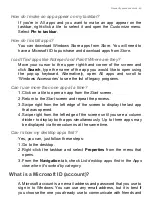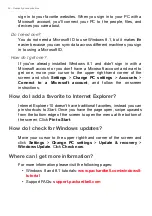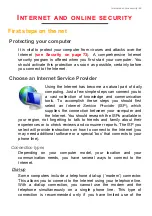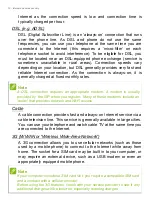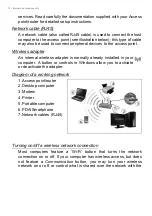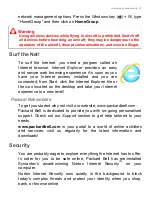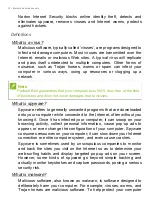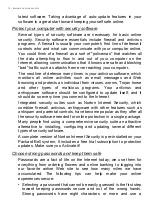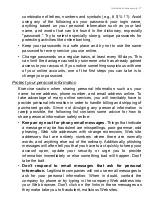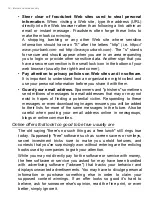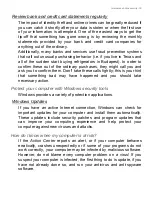Internet and online security - 77
combination of letters, numbers and symbols (e.g., # $ % ! ?). Avoid
using any of the following as your password: your login name,
anything based on your personal information such as your last
name, and words that can be found in the dictionary, especially
"password." Try to select especially strong, unique passwords for
protecting activities like online banking.
• Keep your passwords in a safe place and try not to use the same
password for every service you use online.
• Change passwords on a regular basis, at least every 90 days. This
can limit the damage caused by someone who has already gained
access to your account. If you notice something suspicious with one
of your online accounts, one of the first steps you can take is to
change your password.
Protect your personal information
Exercise caution when sharing personal information such as your
name, home address, phone number, and email address online. To
take advantage of many online services, you will inevitably have to
provide personal information in order to handle billing and shipping of
purchased goods. Since not divulging any personal information is
rarely possible, the following list contains some advice for how to
share personal information safely online:
•
Keep an eye out for phony email messages.
Things that indicate
a message may be fraudulent are misspellings, poor grammar, odd
phrasing, Web site addresses with strange extensions, Web site
addresses that are entirely numbers where there are normally
words, and anything else out of the ordinary. Additionally, phishing
messages will often tell you that you have to act quickly to keep your
account open, update your security, or urge you to provide
information immediately or else something bad will happen. Don't
take the bait.
•
Don't respond to email messages that ask for personal
information.
Legitimate companies will not use email messages to
ask for your personal information. When in doubt, contact the
company by phone or by typing in the company Web address into
your Web browser. Don't click on the links in these messages as
they make take you to fraudulent, malicious Web sites.