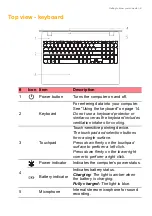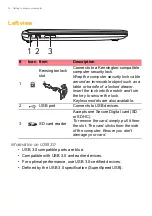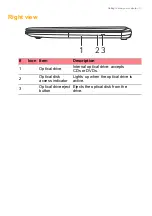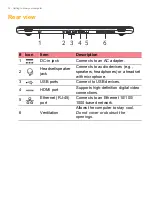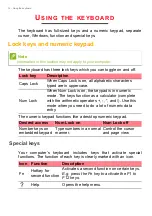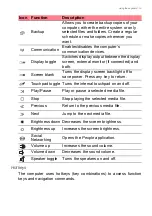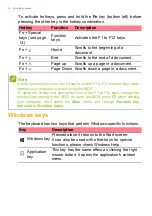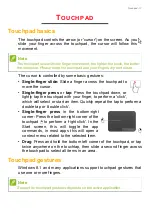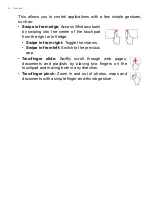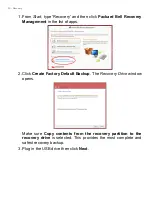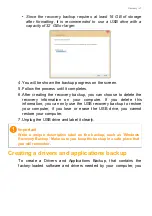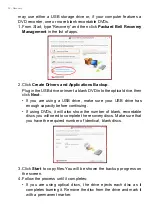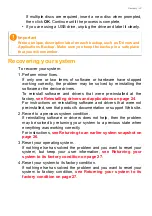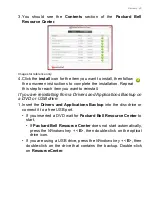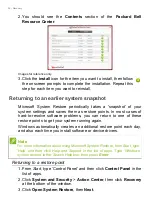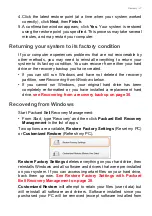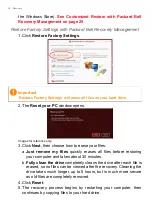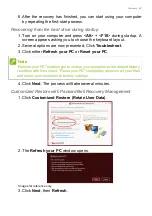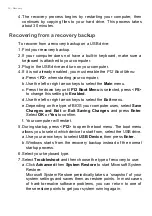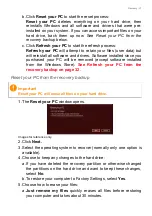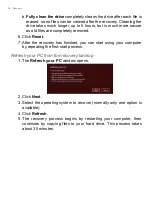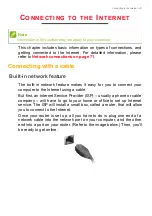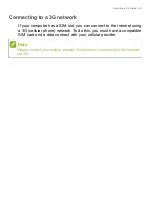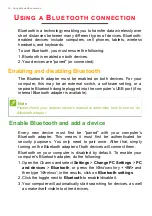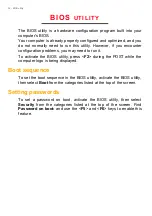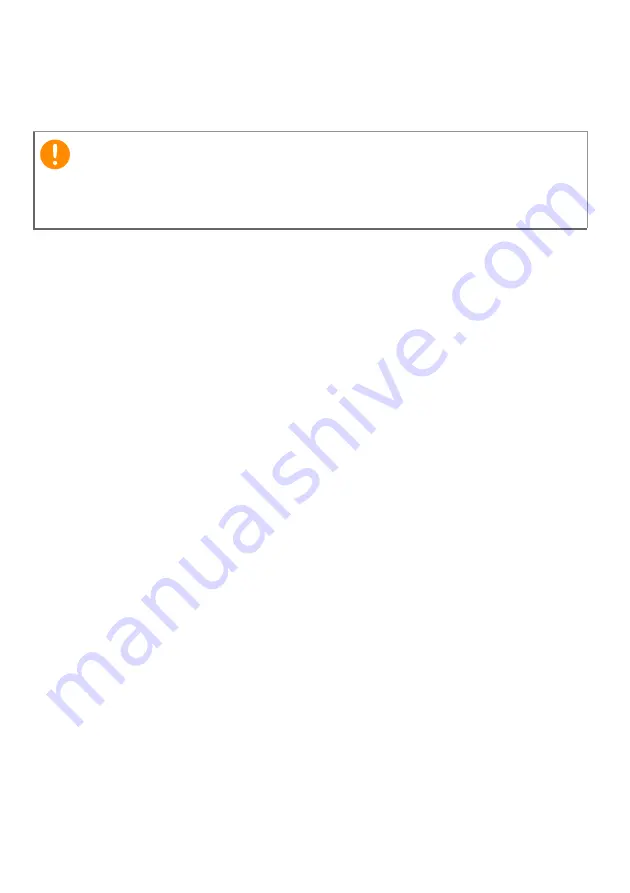
Recovery - 23
If multiple discs are required, insert a new disc when prompted,
then click
OK
. Continue until the process is complete.
• If you are using a USB drive, unplug the drive and label it clearly.
Recovering your system
To recover your system:
1. Perform minor fixes.
If only one or two items of software or hardware have stopped
working correctly, the problem may be solved by reinstalling the
software or the device drivers.
To reinstall software and drivers that were pre-installed at the
factory,
see Reinstalling drivers and applications on page 24
.
For instructions on reinstalling software and drivers that were not
pre-installed, see that product’s documentation or support Web site.
2. Revert to a previous system condition.
If reinstalling software or drivers does not help, then the problem
may be solved by returning your system to a previous state when
everything was working correctly.
For instructions,
see Returning to an earlier system snapshot on
3. Reset your operating system.
If nothing else has solved the problem and you want to reset your
system, but keep your user information,
system to its factory condition on page 27
.
4. Reset your system to its factory condition.
If nothing else has solved the problem and you want to reset your
system to factory condition,
see Returning your system to its
Important
Write a unique, descriptive label on each backup, such as 'Drivers and
Applications Backup'. Make sure you keep the backup in a safe place
that you will remember.