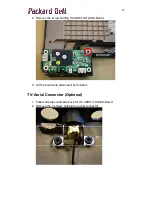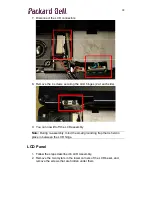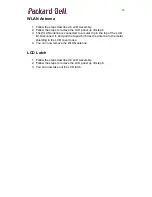20
9. Remove the three screws securing the mainboard.
10. Lift out the mainboard. You can now disconnect the second connector
from the USB/TV-Out/DC-board.
11. The modem cable is connected to the modem on the top side of the
mainboard, adjacent to the SO-DIMM slots. Disconnect the modem
cable and remove the screws of the modem.