Reviews:
No comments
Related manuals for SC825MTQ-R700LPB

NI 9148
Brand: National Instruments Pages: 20

CHUB-E
Brand: Engage Communication Pages: 11

EasyNote MV
Brand: Packard Bell Pages: 27

FL-500P
Brand: FSR Pages: 2

3453 Series
Brand: IBM Pages: 43
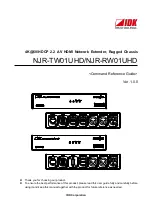
NJR-TW01UHD
Brand: IDK Pages: 44

Supero SC832
Brand: Supermicro Pages: 34

ExpressBox 3600
Brand: Magma Pages: 2

NEO 4000E
Brand: Overland Storage Pages: 2

LB440GX
Brand: Intel Pages: 26

SC5275-E BRP
Brand: Intel Pages: 34

SC1400UP
Brand: Intel Pages: 82

C50277-001
Brand: Intel Pages: 73

Astor II
Brand: Intel Pages: 76

P4304XXMFEN2
Brand: Intel Pages: 108

















