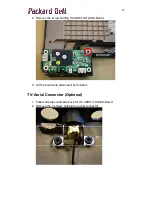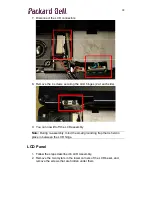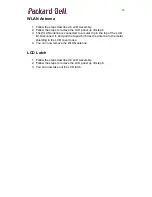27
Notice
The information in this guide is subject to change without notice.
This guide contains information protected by copyright. No part of this guide
may be photocopied or reproduced in any form or by any means without prior
written consent from Packard Bell B.V.
PACKARD BELL B.V. SHALL NOT BE LIABLE FOR TECHNICAL OR
EDITORIAL ERRORS OR OMISSIONS CONTAINED HEREIN; NOR FOR
INCIDENTAL OR CONSEQUENTIAL DAMAGES RESULTING FROM THE
FURNISHING, PERFORMANCE, OR USE OF THIS MATERIAL.
Copyright © 2006 Packard Bell B.V. All rights reserved.
EasyNote V (Sable) Disassembly Manual
Author: Michael Snijders
First Edition: April 2006
Version: 1.0
Packard Bell B.V.