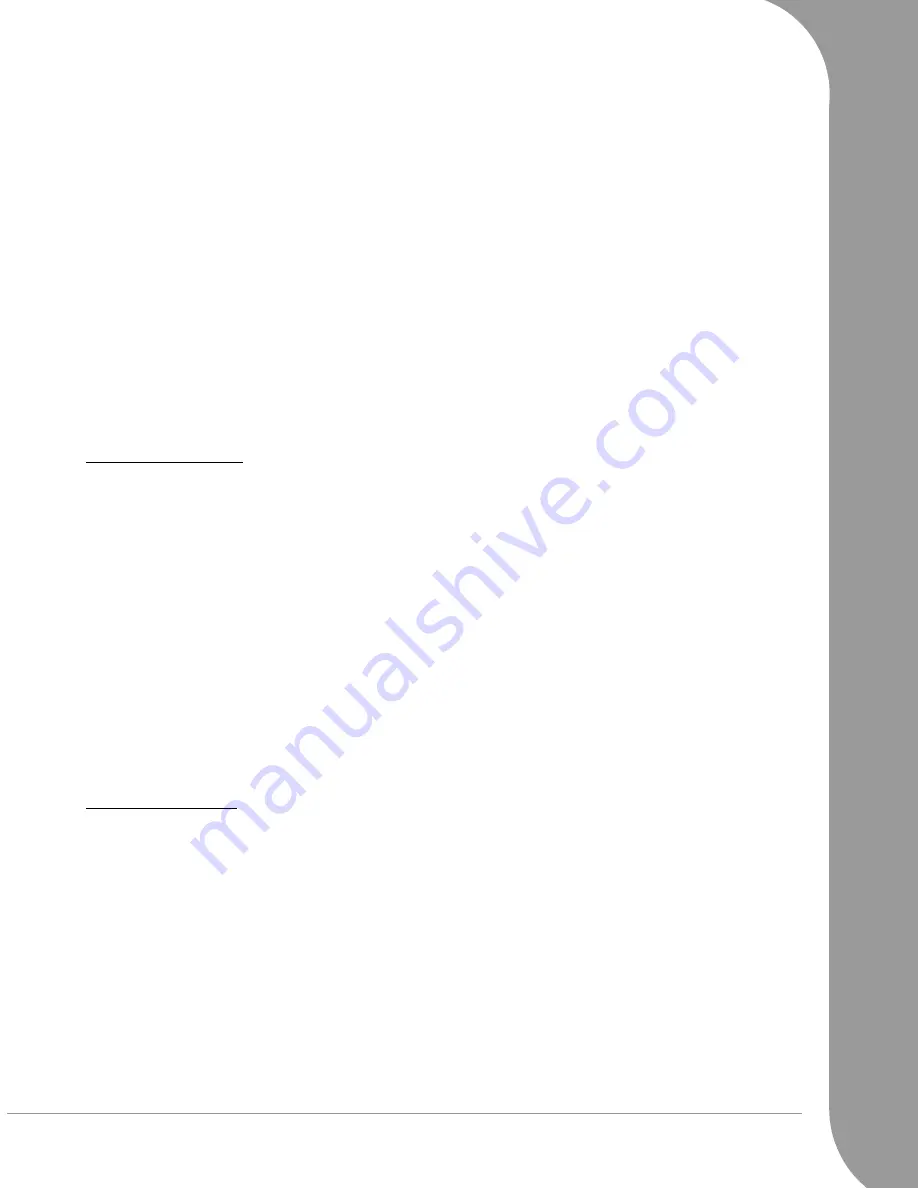
Packard Bell Limited Warranty -
57
Specifically for batteries:
Disposable batteries that may be included with the Product are not covered by any Warranty.
Specifically for monitors:
Monitors that are not included in the factory packaging are not covered by this Warranty. Please refer to the warranty
documentation included with your monitor, or the store where you have purchased your monitor, for details. If a
monitor is included in the factory packaging, then you can find specific Warranty conditions in the Warranty docu-
mentation that is included with your monitor. The Warranty Period for monitors that are included with the Product
is outlined below.
Warranty Period:
If a Warranty & Service Sheet is supplied with Your Product, then the Warranty Period documented in the Warranty
& Service Sheet applies.
Computer and monitor (if included): ...................................................................................................1 (one) year
Included peripherals: ...........................................................................................................................1 (one) year
Included consumable items: ............................................................................................................ 6 (six) months
Included software: ....................................................................................................................... 3 (three) months
Whenever this is reasonable and at the sole discretion of Packard Bell or when this is mandatory by national consumer
legislation of the Country, Packard Bell may limit or extend the Warranty Period on the Product.
If the Customer requests Service & Support in another country than the country of purchase and/or when the
Warranty Period on the Product is finished, Service & Support will be invoiced to the Consumer.
4. W
ARRANTY
EXCLUSIONS
This Warranty does not apply when:
−
Defective accessories, consumable items and/or peripherals have not been delivered in the factory packaging of
the Product or have been purchased separately from the Product;
−
Problems are caused by hardware or software which have not been delivered in the factory packaging of the
Product;
−
The original identification marks have been altered or removed from the Product;
−
Defects or failures are due to accident, neglect or misuse, failure of or defect in electrical power, external elec-
trical circuitry, unusual physical or electrical stress, air conditioning or environmental controls, the effects of
weather influences; the use of items not provided by Packard Bell;
−
Defects are caused by a virus or another pre-programmed device with similar effect;
−
The Customer has forgotten, lost or removed any password (including BIOS password) which provides him from
having access to the Product;
−
The Customer, any third party to Packard Bell or any third party to its authorised service provider has modified,
adjusted, repaired, serviced or installed the Product;
−
The use or installation of the Product is not in compliance with Packard Bell’s documentation;
−
The Product defect is due to any reason which in Packard Bell’s sole discretion is not a result of a defect in ma-
terial or workmanship;
−
The Customer has not followed all procedures set out in this Limited Warranty.
5. L
IMITATION
OF
L
IABILITY
This Warranty replaces all other warranties, whether express or implied, including but not limited to implied warranty
of merchantability and fitness for a particular purpose with respect to the Product and its documentation.
Packard Bell’s liability hereunder is limited to the repair of the Product or the replacement thereof. In particular,
Packard Bell shall not be liable to replace or repair the Product if the Warranty is not applicable due to the reasons
set out in section 4.
In any event, Packard Bell shall in no circumstances be liable for any other costs, charges, expenses, loss or damage
of any nature whatsoever: direct or indirect, consequential or incidental, including but not limited to loss of business
profits or any other commercial damages, loss of data, arising out of the use of the Product or of the presence of a
virus (or pre-programmed device with a similar effect) on the Product or of the Service & Support intervention.
Save with regard to death or personal injury caused by the negligence of Packard Bell, its employees or service
provider, and strict product liability, this limited liability represents Packard Bell's entire liability with respect to the
Product and with respect to goods or services supplied herein and Packard Bell shall have no other obligation, duty,
or liability whatsoever in contract, tort (including liability for negligence) or otherwise to the Customer.
However, this limitation of liability does not in any way affect or limit the Customer's statutory rights under the
national legislation governing the sale of consumer goods in the Country.










































