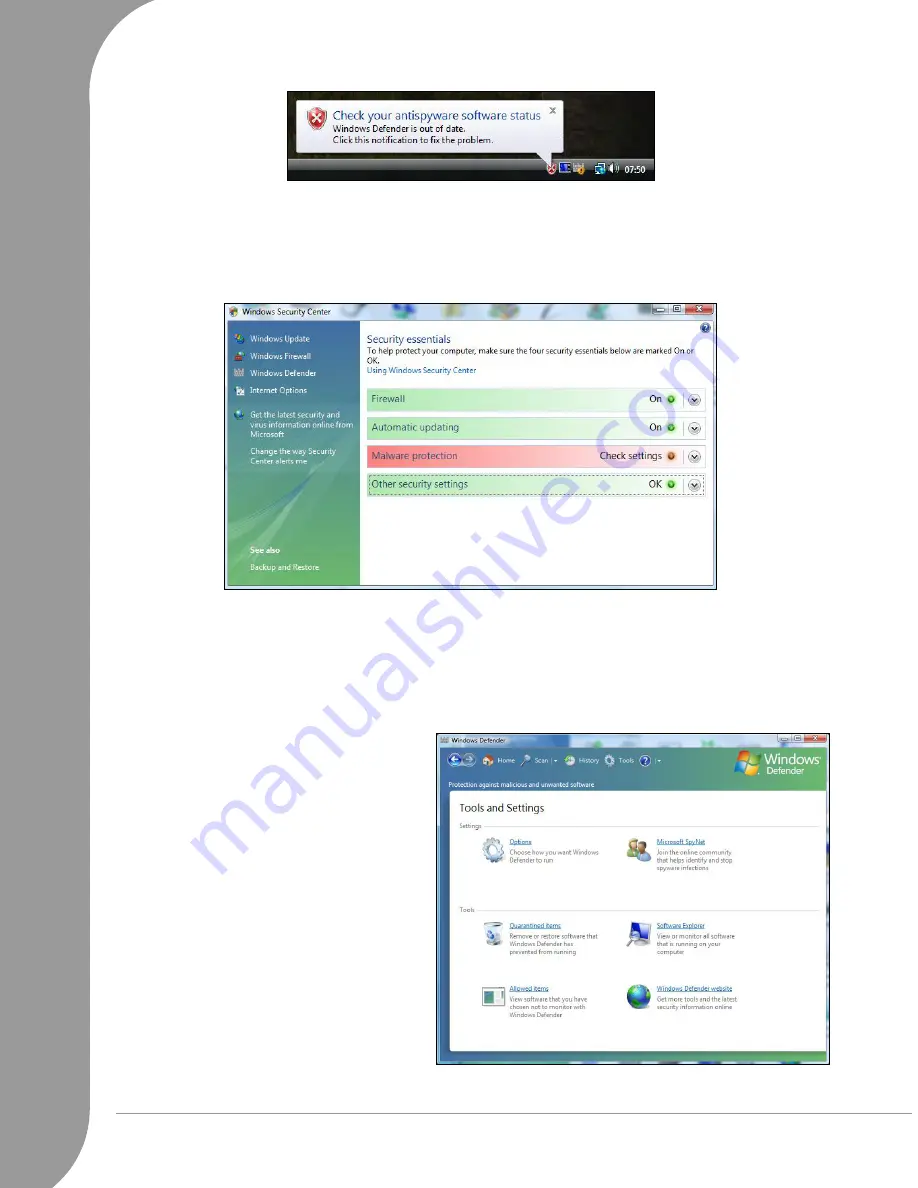
36 -
Quick Start & Troubleshooting Guide
The
Security Center
indicates the status and settings used for three of the most important applications that
protect your computer:
Windows Firewall, Windows Defender, Windows Automatic Updates
and the virus
protection applications.
Windows Firewall, Windows Defender
and
Windows Automatic Updates
are
provided by Microsoft as part of Windows. The antivirus application varies according to the program installed
on your computer.
Windows Updates
If you have an active Internet connection, Windows can check for important updates for your computer and
install them automatically. These updates include security patches and program updates that can improve
your computing experience and help protect your computer against new viruses and attacks.
Windows Defender
Windows Defender
helps protect your
computer against malicious and unwanted
software, such as spyware and adware.
Windows Defender
is installed and turned on
by default.
1. Open
Windows Defender
from the Control
Panel. Click on Tools, and then click on
Options.
2. Under
Automatic scanning
, select the Auto-
matically scan my computer box.
3. Under
Real-time protection options
, select
the Use real-time protection box. To help
protect your privacy and your computer,
we recommend that you select all real-time
protection options.
Real-time protection alerts you when spyware
and other potentially unwanted software
attempts to install itself or run on your
computer. You are also alerted if programs attempt to change important Windows settings.






























