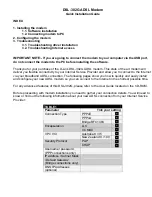6
XDL Rover 2 User Guide
Tips and Techniques for Best
Performance
Antenna
Antenna placement is critical for good performance. Range and coverage is directly
proportional to the height of the transmitting and receiving antennas. Where possible,
select a reference station location that takes advantage of terrain to get the receiving
antenna as high as possible.
Always use the telescoping antenna mast, and raise the antenna as high as is practical and
safe, given terrain and wind conditions.
Antennas are excellent conductors of electricity, so use extreme caution when operating
near power lines and other sources of electric current or during stormy weather.
Equipment care
Routine equipment care prolongs the life and reliability of your radio. Radio
communication equipment is susceptible to damage from shock or environmental
extremes. Never operate the radio outside the operating specifications contained in
"Technical Specifications" on page 23
.
Summary of Contents for XDL ROVER 2
Page 1: ...XDL ROVER 2 User Guide...
Page 24: ...24 XDL Rover 2 User Guide...