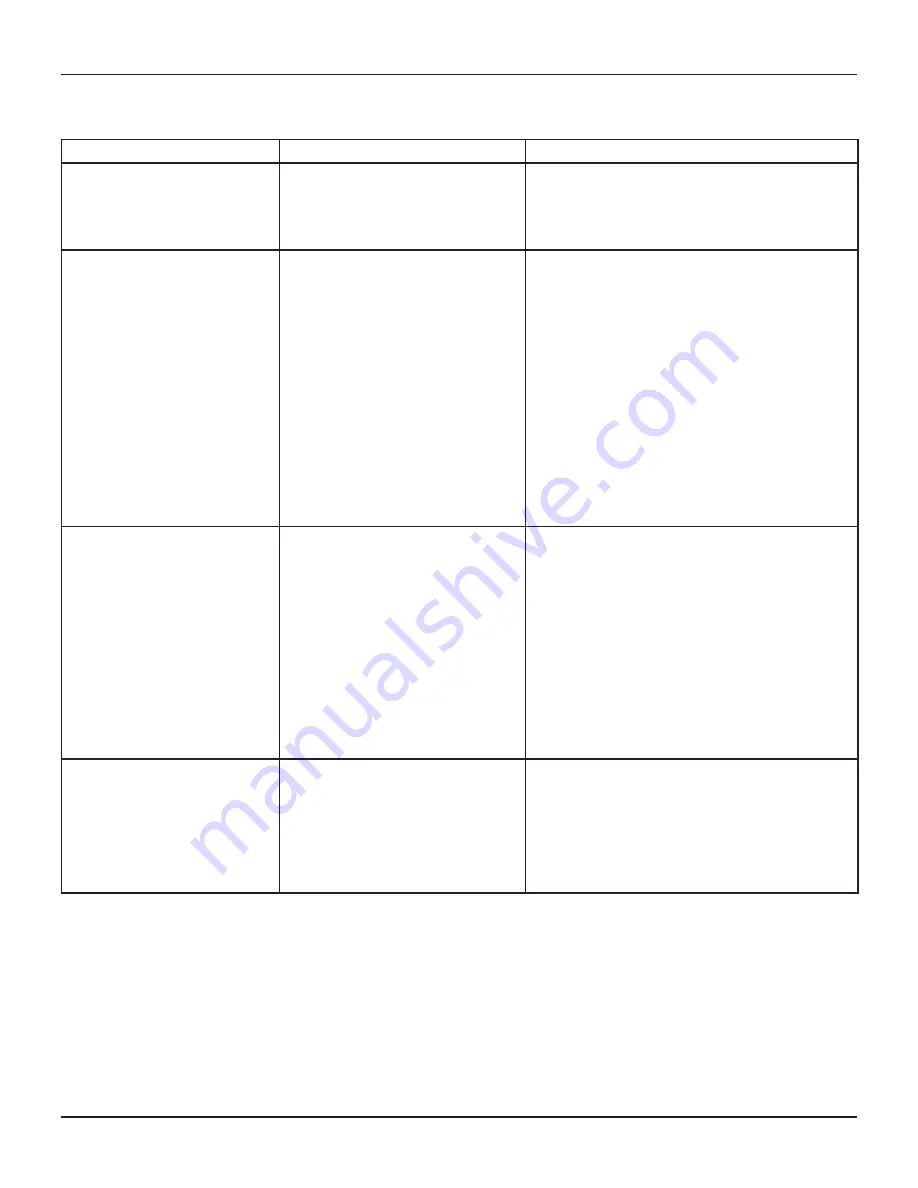
35
TDC777D INSTALLER’S MANUAL (502-3432110)
SOLVING PROBLEMS
If the installed system does not seem to be working properly, first make sure that all the cables are securely connected, then carry out the following
checks, in the order shown.
Check
Suggested solution
Further checks, if there is still a problem
Is anything lighted on the
set-top’s front panel?
YES
D
NO
R
Power may not be reaching the set-top.
Make sure that the power cord is properly
plugged in. If there is a switch by the wall
AC power outlet, switch it ON.
Check that the wall AC power outlet is working (for example,
by plugging in a lamp).
Does the remote control
operate the set-top?
YES
D
NO
R
The set-top may not be turned on.
Check if the light around the
POWER
button
on the front panel is green. If it is not, press
the
POWER
button on the front panel to
turn on the set-top.
Check that nothing is blocking the path from the remote
control to the front panel.
Check that the remote control is currently set to operate the
set-top. (Consult the instructions supplied with the remote
control.)
Check that the IR Receiver setting on the Front Panel
Settings menu is set to “On” (see page 30). If it is set to
“Off”, the remote control will not operate the set-top unless
a “remote eye” (IR tether) has been attached to the IR
RECEIVE connector on the set-top’s rear panel. This may be
the case if you have a plasma HDTV that causes interference
with the remote control. To rectify the situation, attach a
remote eye, or change the IR Receiver setting to “On”.
If the remote control will still not operate the set-top,
replace the batteries in the remote control.
Can you see a picture on
the TV screen?
YES
D
NO
R
The TV and other equipment may not be
turned on. Check that they are plugged into
AC power outlets and turned on.
Check that you have selected the appropriate AV input
on the TV: HDMI, component video (YPbPr), S-video,
or composite video (depending on how the system is
connected up).
If you are using a component video (YPbPr) connection,
make sure the set-top’s TV Display Capability settings are
appropriate for the TV (see pages 26 through 28).
If you are using the HDMI connection, make sure the
connection goes directly from the set-top to the TV. If the
set-top detects that the link is not secure, the set-top will
not transmit a picture (see page 9). If you expect the link
to be secure, try disconnecting and reconnecting the HDMI
cable.
Is the picture distorted or
too small?
NO
D
See the next page
YES
R
Check that the TV Aspect Ratio and TV
Display Capability, as set on the set-top,
are appropriate for the TV (see pages 25
through 28). Change them if necessary.
If the TV is a 16:9 TV, you can use Auto Pillarbox to add
black borders to 4:3 transmissions, so that the picture is
not stretched (see pages 28 and 29).
If the TV Aspect Ratio and TV Display Capability settings are
correct, try using Zoom to improve the picture (see page
24) or consult the instructions that came with the TV and
try adjusting the TV’s display.



































