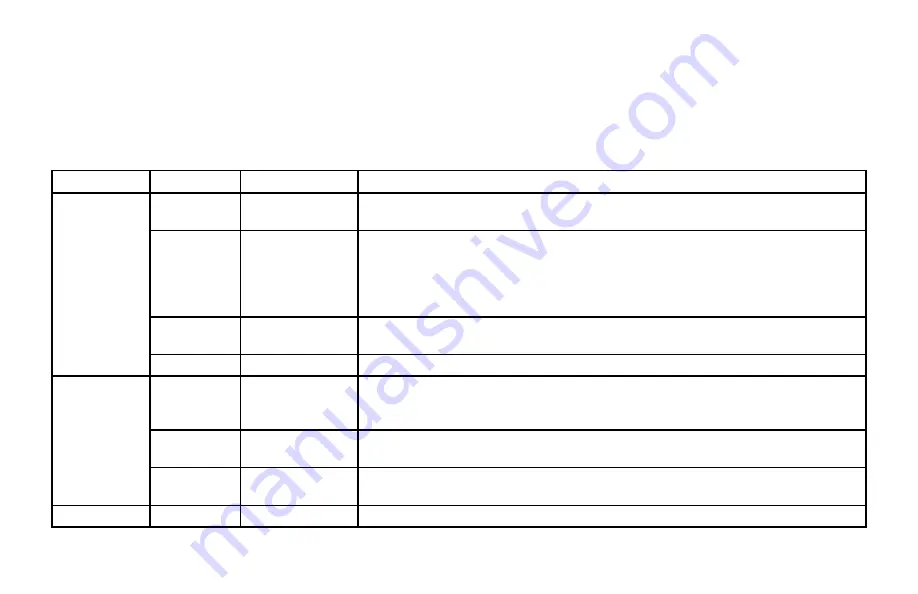
36
In addition to the user settings described on pages 23 through 35, setup menus may be available in your on-screen guide. These should be described in the
information provided by your service-provider. There may also be on-screen information to explain these menus.
However, certain settings may affect how your set-top and TV work. See the table below for information about typical menu items and settings (they depend
on which on-screen guide is running on your set-top, so may vary from those given below).
Item
Options
Settings
Notes
Cable Box Setup Front LED
Display
Current Time,
Current Channel
If setting is “Current Time”, the time is displayed on the front panel when your set-top is
switched on. If setting is “Current Channel”, the
program
channel number is displayed.
AC Outlet
Switched,
Unswitched
If setting is “Switched”, the AC outlet on your set-top’s rear panel is
on
when your set-top is
on
, and
off
when your set-top is
off
, so any TV that is receiving its power from this AC outlet
will therefore switch off when your set-top is turned off. If setting is “Unswitched”, the AC
outlet is
always on
, so any TV that is receiving its power from this AC outlet will continue to
receive power whether your set-top is on (power light green) or off (power light red).
RF Bypass
Off, On
This must be “On” before you can use RF Bypass.
For information about RF Bypass, see page 20.
Configuration
Allows you to view the configuration of your set-top.
Audio
Default Audio
Track
Channel Default,
English, various
other languages
Sets the language track that your set-top first attempts to use when tuning to a channel.
“Channel Default” means your set-top uses the default audio track for the program.
Selecting a language means it uses the corresponding language track, if it is available.
Optimal
Stereo
Selecting this option enables your set-top to regulate the volume to minimize sudden
changes in volume, for example during a commercial break.
Audio
Output
TV Speakers,
Stereo, Advanced
If you select “Advanced”, further settings are displayed, allowing you to set the Compression
(to None, Light, or Heavy) and the Stereo Output (to Mono, Stereo, or Matrix Stereo).
Screen position
This allows you to adjust how the picture displays on your TV screen.
Other items and options may be available on these screens. The menus may be subject to change in the future, as your set-top advances with new technology.
USING THE SETUP MENUS
Summary of Contents for TDC770D
Page 1: ...BRINGING TECHNOLOGY HOME www pace com OPERATOR S MANUAL Pace TDC770D Whistler ...
Page 2: ......
Page 45: ...43 NOTES ...
Page 46: ...44 NOTES ...
Page 47: ......
Page 48: ...502 3333301 Pace and are trademarks and or registered trademarks of Pace plc www pace com ...

























