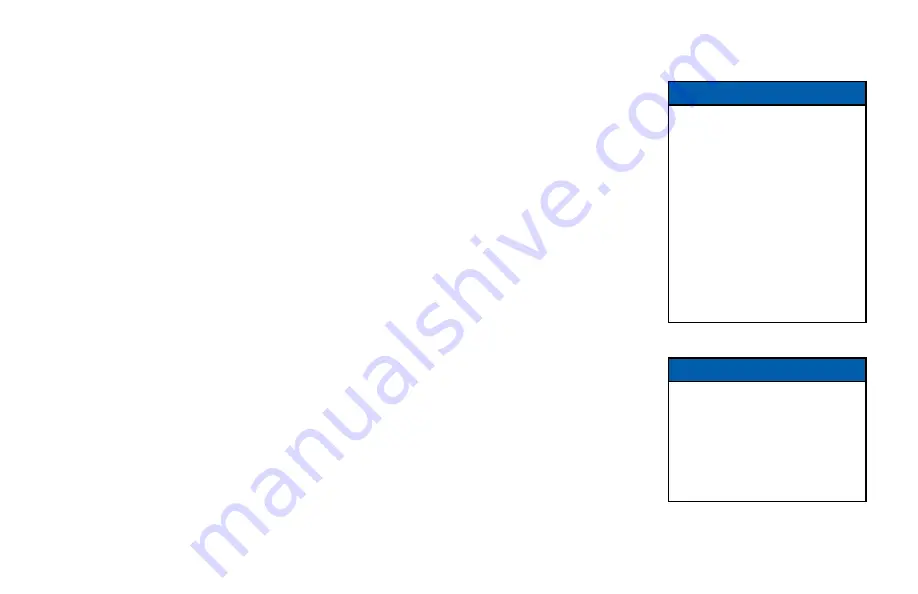
20
Using RF Bypass
You can use the RF Bypass feature to watch the regular (analog) channels that are included in the cable service.
It makes these channels “bypass” your set-top and pass directly to your TV and/or VCR. You may wish to do this
if you want to record a different channel on a VCR or DVD recorder.
To use RF Bypass:
• Your set-top must be installed with the correct connections from the rear panel to your TV or VCR (see the
note, right); and
• The RF Bypass feature must be on (you may need to set it to “On” in the Setup menu; see page 36).
Each time you want to use RF Bypass, you then press the
bypass
button on your set-top’s front panel. The green
light labeled “BYPASS” lights up on the front panel of your set-top. When you have finished using RF Bypass,
press the
bypass
button again.
For you to start using RF Bypass, your set-top must be turned on. However, once set, RF Bypass works even if you
turn your set-top off.
When RF Bypass is on:
you can use your TV’s remote control to tune to any of the available regular (analog)
channels and watch that channel on your TV (the path is the RF cable). You can, at the same time, use your set-
top’s composite video and L and R audio outputs to record on your VCR the channel that your set-top is tuned to.
(This channel number is shown on your set-top’s front panel.*) This means that, when the Bypass is on, you can
watch a regular (analog) channel on your TV and, at the same time, record a
different
channel on your VCR.
(If you are recording on the hard disk, you can record two different programs on it, while watching an analog
channel on the bypass.)
When RF Bypass is off:
you see on your TV the channel that your set-top is tuned to. This is the
same
channel that your VCR receives. Therefore, when RF Bypass is off, you can record on your VCR only the program
that you are watching on your TV (but you can still record a different one on the hard disk).
OPERATING YOUR SET-TOP (cont.)
NOTE
If you are not sure whether your
set-top has been set up to allow
RF Bypass, check your installation.
If there is a cable (RF cable) going
from the TO TV connector on your
set-top’s rear panel to your TV (or
to your VCR and TV, as shown by
the dashed line on pages 12 and
13), then RF Bypass is correctly
set up. Your TV and VCR also
need to have been tuned to your
set-top’s VHF output channel (3 or
4, depending on your location).
NOTE
* If the “Front LED Display” (see
page 36) is set to “Current Time”,
you will not see the channel
number. To see the number of the
channel your set-top is tuned to,
you must set “Front LED Display”
to “Current Channel”.
Summary of Contents for TDC770D
Page 1: ...BRINGING TECHNOLOGY HOME www pace com OPERATOR S MANUAL Pace TDC770D Whistler ...
Page 2: ......
Page 45: ...43 NOTES ...
Page 46: ...44 NOTES ...
Page 47: ......
Page 48: ...502 3333301 Pace and are trademarks and or registered trademarks of Pace plc www pace com ...












































