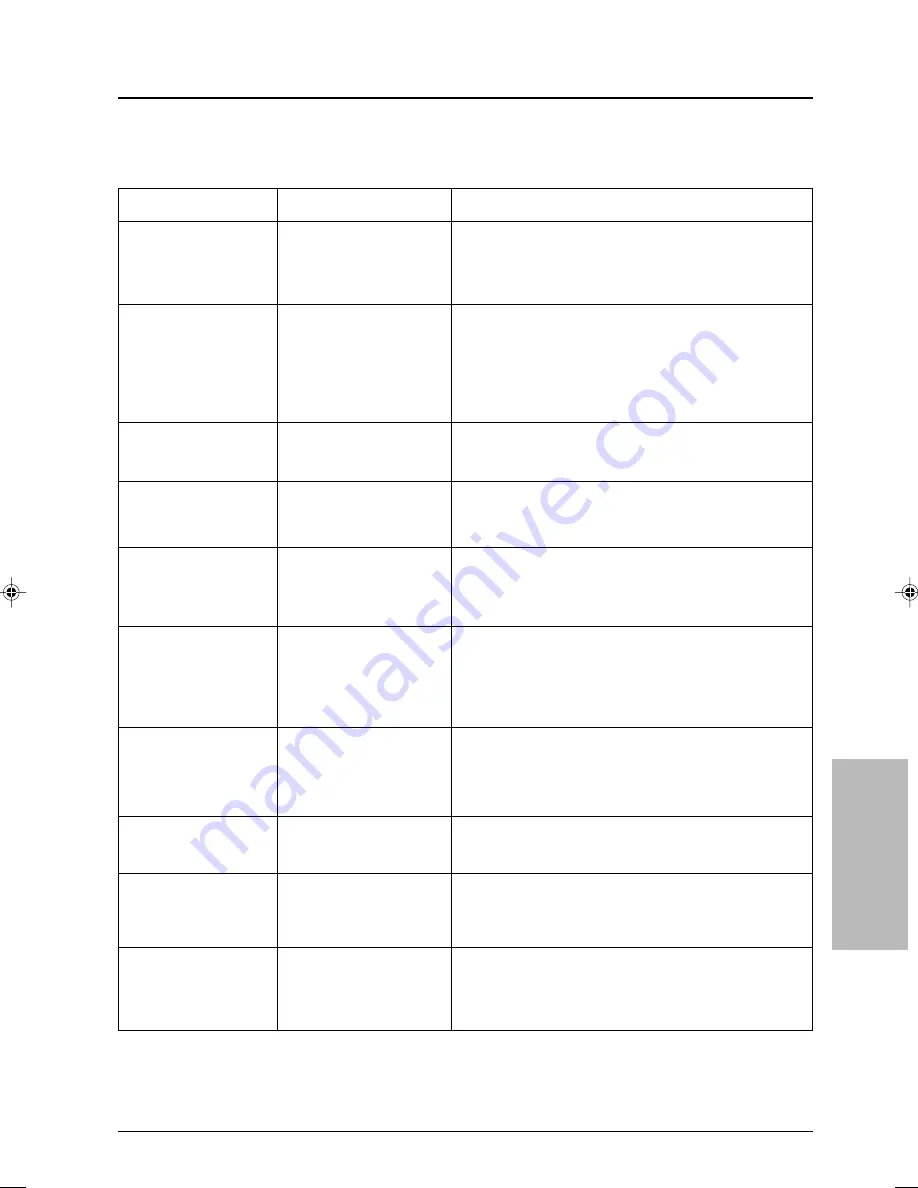
Sky+ User’s Guide
71
Solving problems
❖
On-screen messages
SOL
VING PR
OBLEMS
Message
Possible reason
What to do now
Please insert your Sky
Viewing Card
Insert your viewing card into the
Sky Viewing Card
slot.
There is a problem with
your Sky Viewing Card
Check it is your
Sky Viewing Card
. Check it is in the right
way up. Check that your card is not damaged.
If the problem continues, call Sky+ Customer Service.
To find the Sky+ Customer Service number, select the
Telephone Numbers
option from the
Services
screen.
Please insert your new
Sky Viewing Card
You have inserted your
old
Sky Viewing Card
.
This viewing card is
not authorised
Your
Sky Viewing Card
is
not authorised.
Call the telephone number shown on your screen to
get your
Sky Viewing Card
authorised.
There is a problem with
your viewing card
Your
Sky Viewing Card
has
developed a problem.
Call Sky+ Customer Service. To find the Sky+ Customer
Service number, select the
Telephone Numbers
option
from the
Services
screen.
This is the wrong card for
this Sky+ set top box.
Insert the correct Sky
Viewing Card
You have more than one
set top box and have put
the wrong
Sky Viewing
Card
in this Sky+ set top
box.
Insert the correct
Sky Viewing Card
for this Sky+ set top
box.
The current viewing
card is not a Sky card.
Please insert your Sky
viewing card
You have inserted a
different kind of card into
the
Sky Viewing Card
slot
of your Sky+ set top box.
Remove the card and replace it with your
Sky Viewing
Card
.
This programme is not
available
This programme is not
available in your area.
Remove your old
Sky Viewing Card
and insert your new
Sky Viewing Card
.
There is no viewing card
in the
Sky Viewing Card
slot in your Sky+ set top
box.
Your Sky+ set top box
cannot recognise your
viewing card.
You will not be able to watch this programme.
You cannot purchase
this programme at the
moment
You cannot buy this
programme now.
This programme has
already started
The programme has
already started and you
cannot purchase it now.
You may be able to buy it later.
Check the listings to find out when it is next on.
Summary of Contents for sky+
Page 1: ...a...
Page 84: ...Sky User s Guide 80...











































