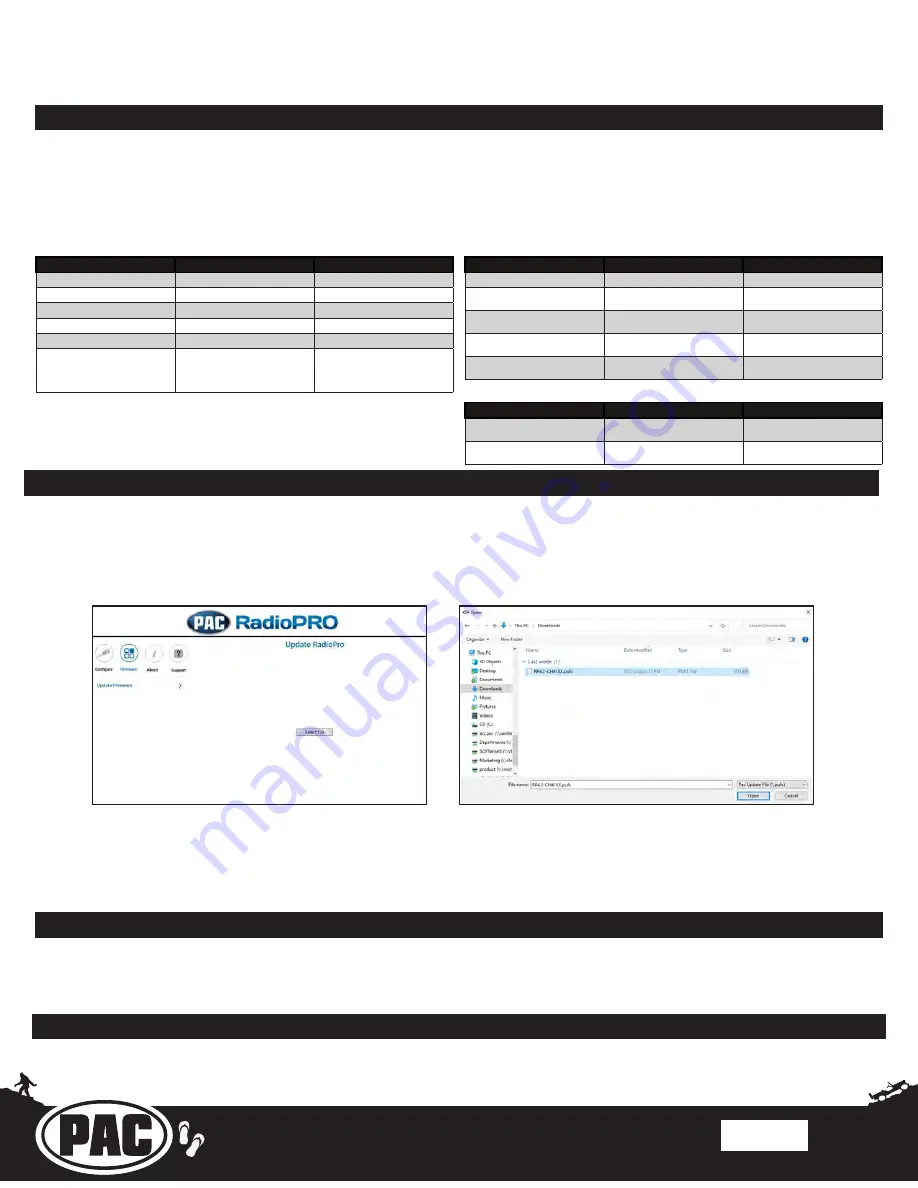
Stinger ELEV8 or HEIGH10
®
Radio Replacement Kit
for Jeep Wrangler JL and Jeep Gladiator JT Vehicles
SRK-JW18EH
© 2020 AAMP Global. All rights reserved. PAC is a Power Brand of AAMP Global.
AAMP Global is not affiliated with FCA US LLC. Jeep® is a registered trademark of FCA US LLC. The terms
OEM, Jeep®, Wrangler®, and Gladiator® all terms are used strictly for identification purposes only. It is not
implied that any part listed is a product of, or approved by, Fiat Chrysler Automobiles.
Pacific Accessory Corporation
Page 14
Rev: v3
Date:100620
Firmware Updates (RadioPRO, PL1, HD1 Interface Modules)
The RadioPRO PC app will allow you to update the interface modules with new firmware as it becomes available.
Please visit
www.PAC-audio.com/firmware to download available updates.
To update an interface module, open the RadioPRO PC app, connect the interface to your PC via a micro USB cable, and select
”Firmware” and then “Update Firmware”.
Product Updates (Firmware)
Reset / Restoring Interface Factory Settings
You can restore the RadioPRO interface module to factory default settings by pressing and holding the programming button
on the side of the module until the status LED starts blinking red. Once the LED starts blinking red, release the button. You
must release the button while the LED is blinking red in order to perform the reset. This reset will restore all settings to factory
defaults.
Email:
Phone:
866-931-8021
International:
727-592-5991
Technical Support
Now, select “Select File”. Finally, browse to the place where you saved the file, and select it. This will begin the updating
process. Once finished, disconnect the interface from the PC. Repeat for every module: CH4A, PL1, HD1, and test operation.
Troubleshooting
1.
Reverse camera inoperable
- Verify that all reverse camera wiring connection points are proper by reviewing the RPA-
HD1 connection steps.
2. Vehicle Info icon not showing on main menu
- After updating the Radio System Firmware, perform a master reset on
the radio by tapping “Master Reset” in the “Installer Settings”; then, update the PAC Application APK firmware in that order.
If the Vehicle Info icon still does not show, turn off the vehicle, open the driver door, and let it sleep for about 20 seconds,
then restart the vehicle and check for the Vehicle Info icon again.
LED Pattern
State
Action
LED 2 solid red
Vehicle RAP / ACC Output Is On
N / A
LED 2 flashing green
SWC Activity
N / A
LED 2 flashing red
Module Resetting / Initializing
N / A
LED 1 solid green
Module Powered and Operating
N / A
LED 1 flashing amber
USB Connected
N / A
Off
No Activity
Verify key is in ignition position.
Verify that there is 12v on the
yellow wire and ground on the
black wire.
CH4A-JW18 Interface Module LED Diagnostics
Firmware Updates (Stinger Radio and PAC Application APK)
To update the Stinger radio firmware and PAC Application APK firmware, refer to the Installer Setup Manual for an in-depth
walk-through on how to perform these updates on your Stinger radio unit.
LED Pattern
State
Action
LED solid red
Initial Power-Up
N / A
LED flickering green
Querying RadioPro for Configu
-
ration
N / A
LED flashing green
Normal Operation w/ HDMI
Pass-thru
N / A
LED solid amber
Normal Operation w/ Camera
selected
N / A
Off
No Activity
Verify 10pin harness connections
and key position
RPA-HD1 Camera Module LED Diagnostics
LED Pattern
State
Action
LED flickering green or red
Data Communication / Normal
Operation
N / A
Off
No Activity
Verify 10pin harness connections
and key position
PL1 Adapter Module LED Diagnostics














