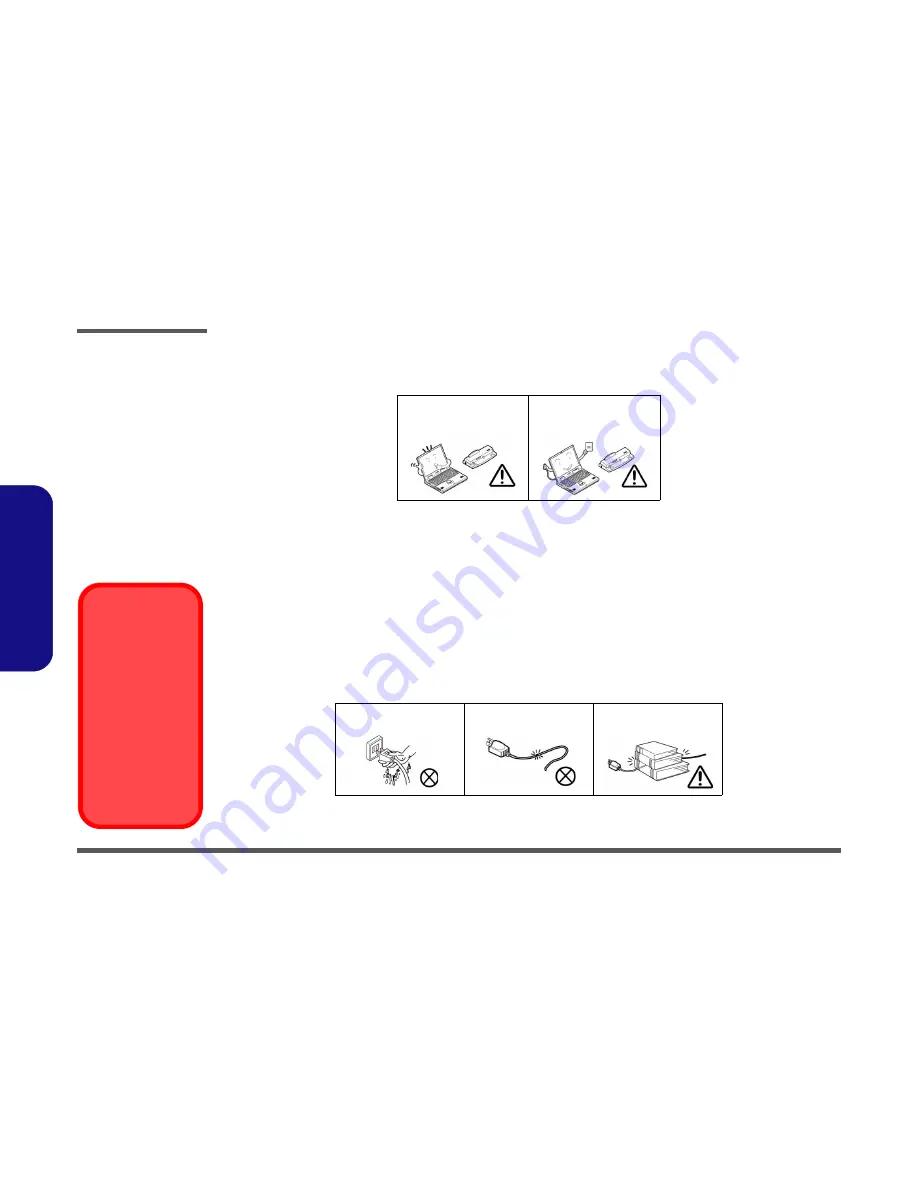
Preface
VI
Preface
4.
Avoid interference.
Keep the computer away from high capacity transformers, electric motors, and other strong mag-
netic fields. These can hinder proper performance and damage your data.
5.
Take care when using peripheral devices
.
Power Safety
The computer has specific power requirements:
•
Only use a power adapter approved for use with this computer.
•
Your AC adapter may be designed for international travel but it still requires a steady, uninterrupted power supply. If you are
unsure of your local power specifications, consult your service representative or local power company.
•
The power adapter may have either a 2-prong or a 3-prong grounded plug. The third prong is an important safety feature; do
not defeat its purpose. If you do not have access to a compatible outlet, have a qualified electrician install one.
•
When you want to unplug the power cord, be sure to disconnect it by the plug head, not by its wire.
•
Make sure the socket and any extension cord(s) you use can support the total current load of all the connected devices.
•
Before cleaning the computer, make sure it is disconnected from any external power supplies.
Use only approved brands of
peripherals.
Unplug the power cord before
attaching peripheral devices.
Do not plug in the power
cord if you are wet.
Do not use the power cord if
it is broken.
Do not place heavy objects
on the power cord.
Power Safety
Warning
Before you undertake
any upgrade proce-
dures, make sure that
you have turned off the
power, and discon-
nected all peripherals
and cables (including
telephone lines). It is
advisable to also re-
move your battery in
order to prevent acci-
dentally turning the
machine on.
Summary of Contents for M375C
Page 1: ......
Page 2: ......
Page 3: ...Preface I Preface Notebook Computer M375C M385C Service Manual ...
Page 35: ...Part Lists Top M375C A 3 A Part Lists Top M375C Figure 1 Top M375C ...
Page 36: ...Part Lists A 4 Bottom M375C A Part Lists Bottom M375C Figure 2 Bottom M375C ...
Page 37: ...Part Lists LCD M375C A 5 A Part Lists LCD M375C Figure 3 LCD M375C ...
Page 38: ...Part Lists A 6 Card Reader M375C A Part Lists Card Reader M375C Figure 4 Card Reader M375C ...
Page 44: ...Part Lists A 12 Top M385C A Part Lists Top M385C Figure 10 Top M385C ...
Page 45: ...Part Lists Bottom M385C A 13 A Part Lists Bottom M385C Figure 11 Bottom M385C ...
Page 46: ...Part Lists A 14 LCD M385C A Part Lists LCD M385C Figure 12 LCD M385C ...
Page 47: ...Part Lists Card Reader M385C A 15 A Part Lists Card Reader M385C Figure 13 Card Reader M385C ...









































