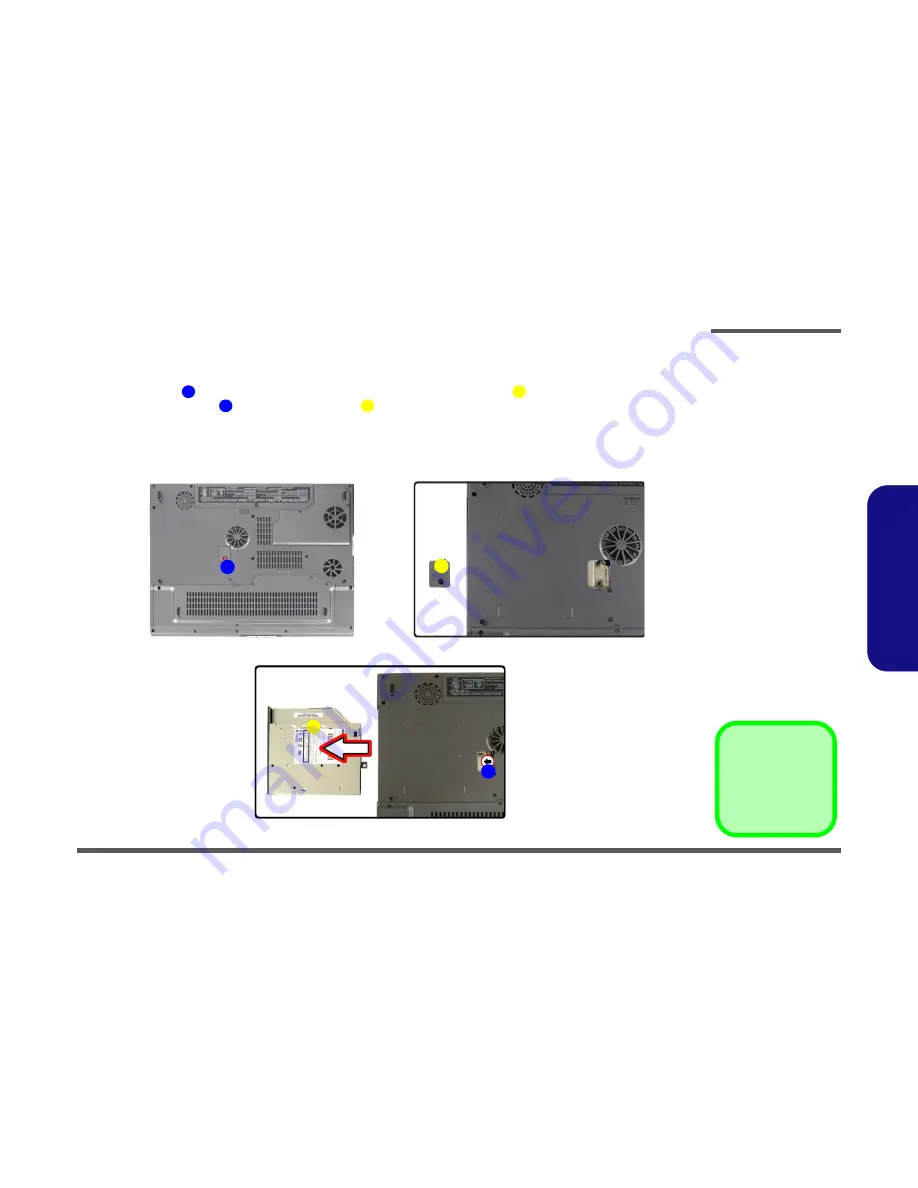
Disassembly
Removing the CD Device 2 - 9
2.Disassembly
Removing the CD Device
1. Turn
off
the computer, and turn it over and remove the battery (
page 2 - 5
).
2. Remove screw
(
Figure 5a
) and carefully lift up the CD device screw cover
(
Figure 5b
).
3. Apply presure at point
to push the CD device
out of the computer (
Figure 5c
).
4. Insert the new device and carefully slide it into the computer (the device only fits one way. DO NOT FORCE IT; The
screw holes should line up.
5. Reverse the process to install the new device.
6. Restart the computer to allow it to automatically detect the new device.
1
2
Figure 5
CD Device Removal
a. Remove the screws.
b. Carefully lift the cover off
the computer.
c. Push the CD device out
off the computer at point
4.
4
3
1
a.
2
b.
c.
4
3
2. CD Device screw
Cover
3. CD Device
• 1 Screw
Summary of Contents for M375C
Page 1: ......
Page 2: ......
Page 3: ...Preface I Preface Notebook Computer M375C M385C Service Manual ...
Page 35: ...Part Lists Top M375C A 3 A Part Lists Top M375C Figure 1 Top M375C ...
Page 36: ...Part Lists A 4 Bottom M375C A Part Lists Bottom M375C Figure 2 Bottom M375C ...
Page 37: ...Part Lists LCD M375C A 5 A Part Lists LCD M375C Figure 3 LCD M375C ...
Page 38: ...Part Lists A 6 Card Reader M375C A Part Lists Card Reader M375C Figure 4 Card Reader M375C ...
Page 44: ...Part Lists A 12 Top M385C A Part Lists Top M385C Figure 10 Top M385C ...
Page 45: ...Part Lists Bottom M385C A 13 A Part Lists Bottom M385C Figure 11 Bottom M385C ...
Page 46: ...Part Lists A 14 LCD M385C A Part Lists LCD M385C Figure 12 LCD M385C ...
Page 47: ...Part Lists Card Reader M385C A 15 A Part Lists Card Reader M385C Figure 13 Card Reader M385C ...






























