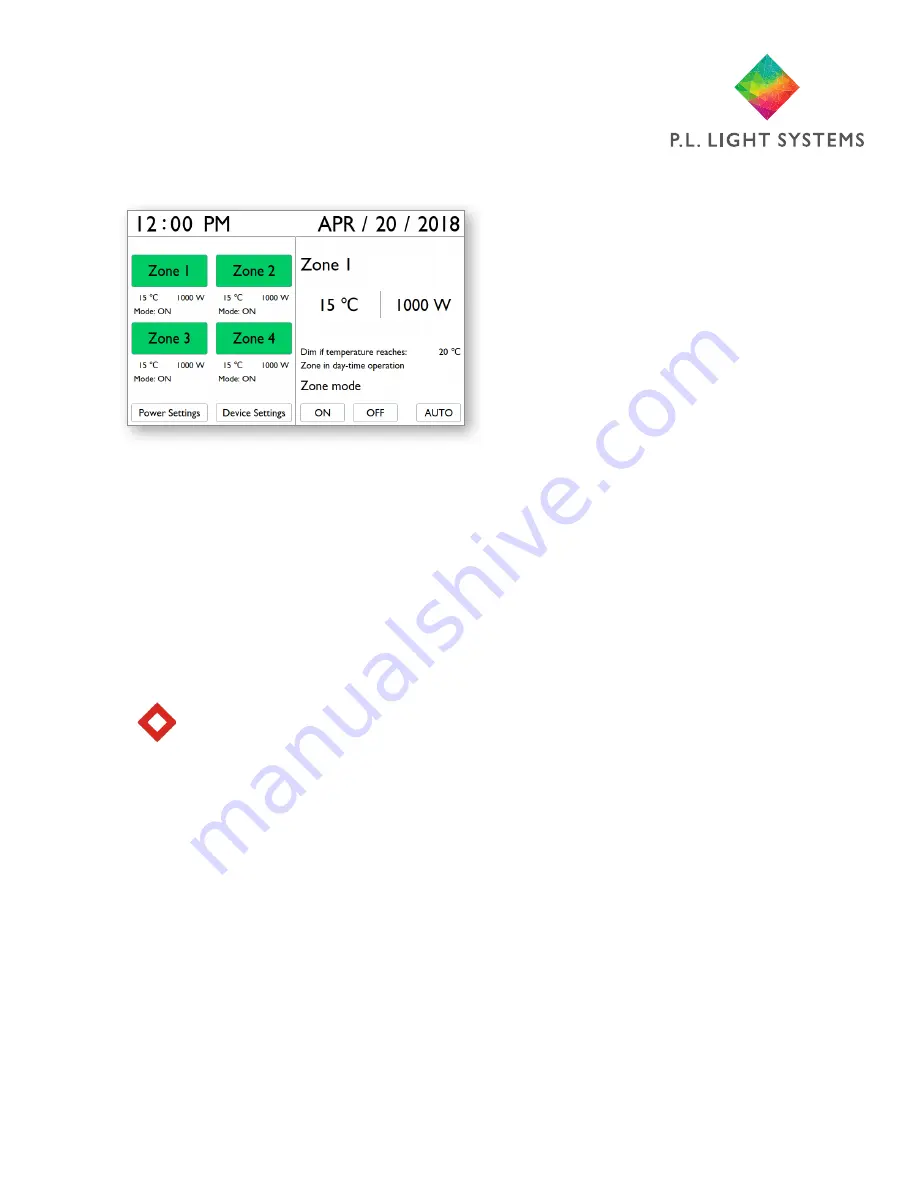
Page 13
a. Home Screen
i. Zone Selection Area
Navigate between Zones with arrow buttons. More detailed Zone information can be seen on
the right side of the screen as zones are highlighted. Press Enter to select Zone and proceed
to Mode Selection Area.
ii. Mode Selection Area
Navigate with left/right arrow buttons and press Enter to select mode (ON/OFF/AUTO) and
exit Mode Selection Area.
Note: All zones are set to ON mode as the default. You will need to set them to AUTO
mode to operate based on programmed settings.
iii. Information Area
Navigate between Zones with arrow buttons to see more detailed information on
Temperature, Power and Status of a Zone.
iv. Settings
Navigate to Power Settings or Device Settings with arrow buttons and press Enter to proceed
to Power Settings screen (see page 14) or Device Settings screen (see page 16).
v. Current Date/Time
Current date and time are displayed at the top of the home screen.
13. Screens Overview






















