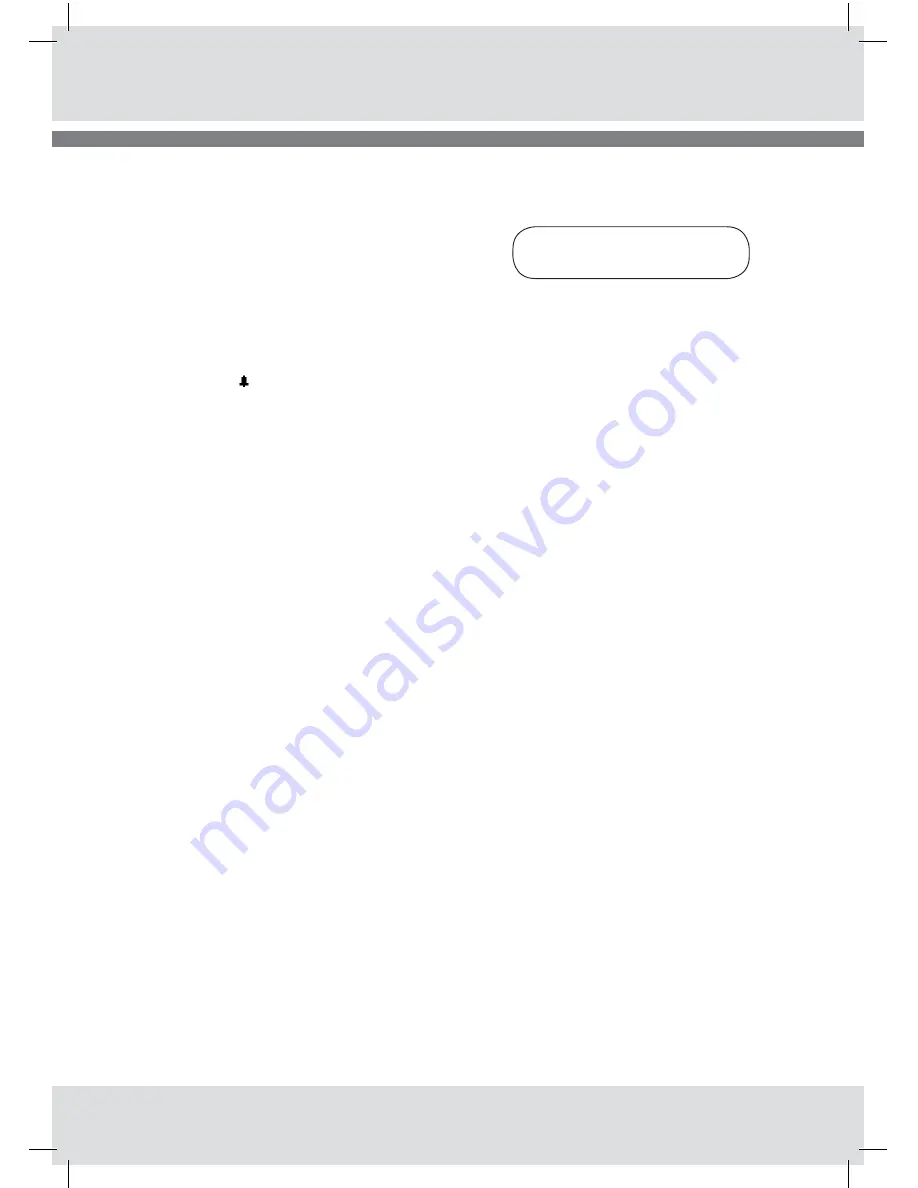
vAntAge
Internet radio
© OXX Digital 2009
20
vAntAge
Internet radio
© OXX Digital 2009
You can also set the alarm via the menu system .
1) Enter Main menu
2) Turn the Scroll/Select knob to
Alarms
3) Press to confirm
Proceed from item 2) on the opposite page .
When your radio is in standby mode you will see
the alarm icon on the display .
Note 1:
If you make a mistake or regret your selection
you can always move back to the previous screen
by pressing the
Back
button
Note 2:
The alarm volume level can be adjusted to your
favourite level and stored in the memory before
turning off the radio . If you set the volume levet
to minimum you may risk not hearing the alarm
when it occurs .
alarm 2
is set in the same way as alarm 1 .
snooZe funCtion
The Snooze function is an option related to the
alarm function . When an alarm sounds you can
stop it temporarily by pressing the
Snooze
button .
1 press = 5 minutes
2 presses = 10 minutes
3 presses = 15 minutes
4 presses = 30 minutes
Sleep
Alarms






























