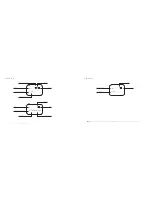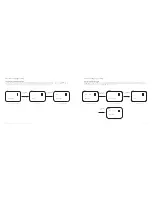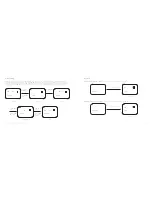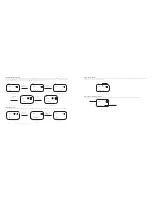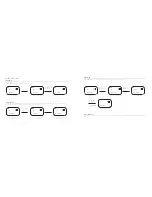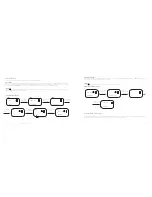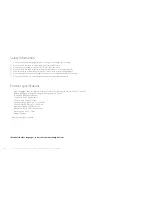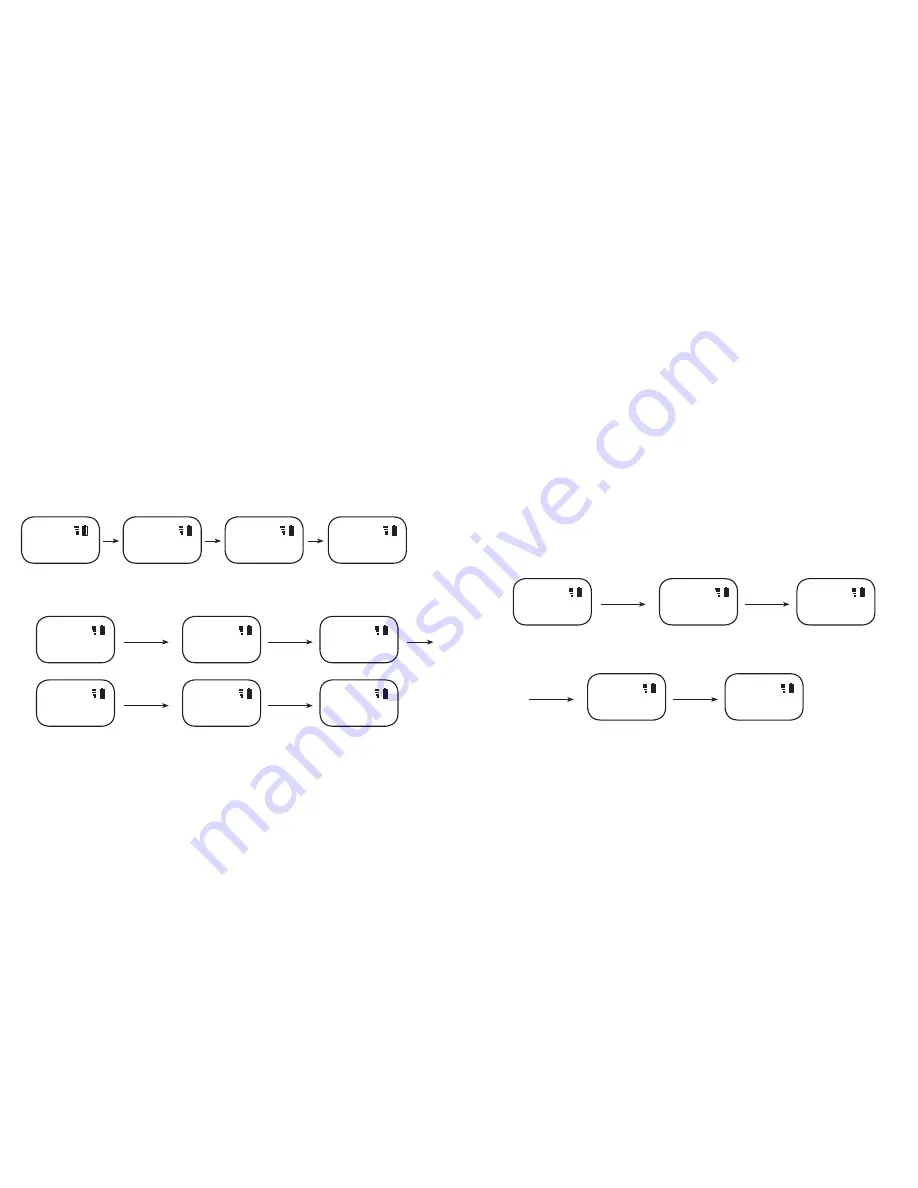
English
OXX Digital | User Manual: CLIP Multi-Language DAB/FM mini Radio
13
12
DAB Radio Operation
Auto Scan
For the first time, when you switch on the radio, the OLED screen will display the words “DAB Loading”, it will
automatically scan
for local DAB radio stations, then it will
show “DAB Scanning…”
Manual Scan
In DAB radio mode press and hold the
DAB/FM
for
2 seconds,
to enter "Store Mode", press
or
and choose “"Rescan" and press
DAB/FM
to confirm”, it will then show
“DAB Scanning…”When scanning is completed, the OLED screen will display the number of the available DAB radio stations (eg. “FOUND: 04”). After that, it will play the last
available DAB radio station. If no stations are found, the words “NO Signal” will appear on the OLED screen.
When it is completed, the OLED screen will display the number of the available DAB radio stations (eg. “FOUND: 04”). After 5 seconds, it will play the last available radio
station. If no stations are found, the words “NO SIGNAL” will appear on the OLED screen.
Listen to the DAB radio
When the scanning is completed, DAB-Clip radio will play the last available DAB radio station through searching. Press the
button to choose the previous station or
press the
button to choose the next station. The name of the DAB radio station will appear on the OLED screen, (eg: “01DBC)
Save your favourite list of the DAB radio stations
If you listen to certain stations regularly, you can save these as your favourite stations. There are 10 favourite stations that you can save. In DAB radio mode, press the
or
button to choose the station that you want to save, press and hold the DAB/FM button for 2 seconds, the words “ Store Mode” will appear on the OLED screen, then
press DAB/FM button once to select the stored position and OLED will show “Store TO FX?” (X is a number, from 0 to 9), then press
or
to select the favourite list (F0-
F9), after that press the DAB/FM button once to complete the saving, the word “Stored” will appear on the OLED screen. Repeat these steps to save other favourites
Loading DAB stations
Found 04 DAB Stations
Scanning stations
Playing DAB 01DBC Channel
DAB Loading...
Found 04
DAB Scanning...
01DBC
DAB
DAB
DAB
DAB
Press & hold
DAB/FM
for 2sec
Press
DAB/FM
again to confirm
To save “01DBC” station as a
favourite channel
Enter Store Mode
Asking station saving
position
01DBC
Store Mode
Store to F0?
DAB +
DAB
DAB
Press & hold
DAB/FM
for 2sec
Press
or
to
choose
DAB playing
Enter Menu Mode
Enter Rescan Mode
02DBC
Store Mode
Rescan
DAB
DAB
DAB
Scan DAB Stations
Found 4 DAB Stations
Play "01DBC" Channel
DAB Scanning...
Found: 04
01DBC
DAB
DAB
DAB
Press
to select
position
Press
DAB/FM
again to confirm
Choose “ F1” as the
storing position
“01DBC” station have been
saved to “F1”
Stored
Store to F1?
DAB
DAB
Press
DAB/FM
to confirm