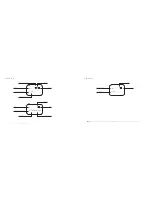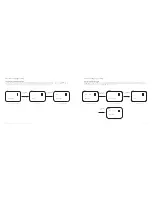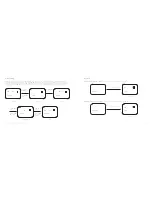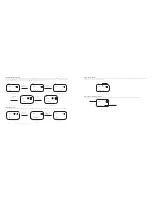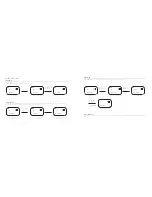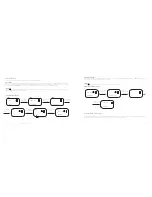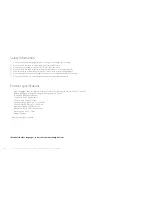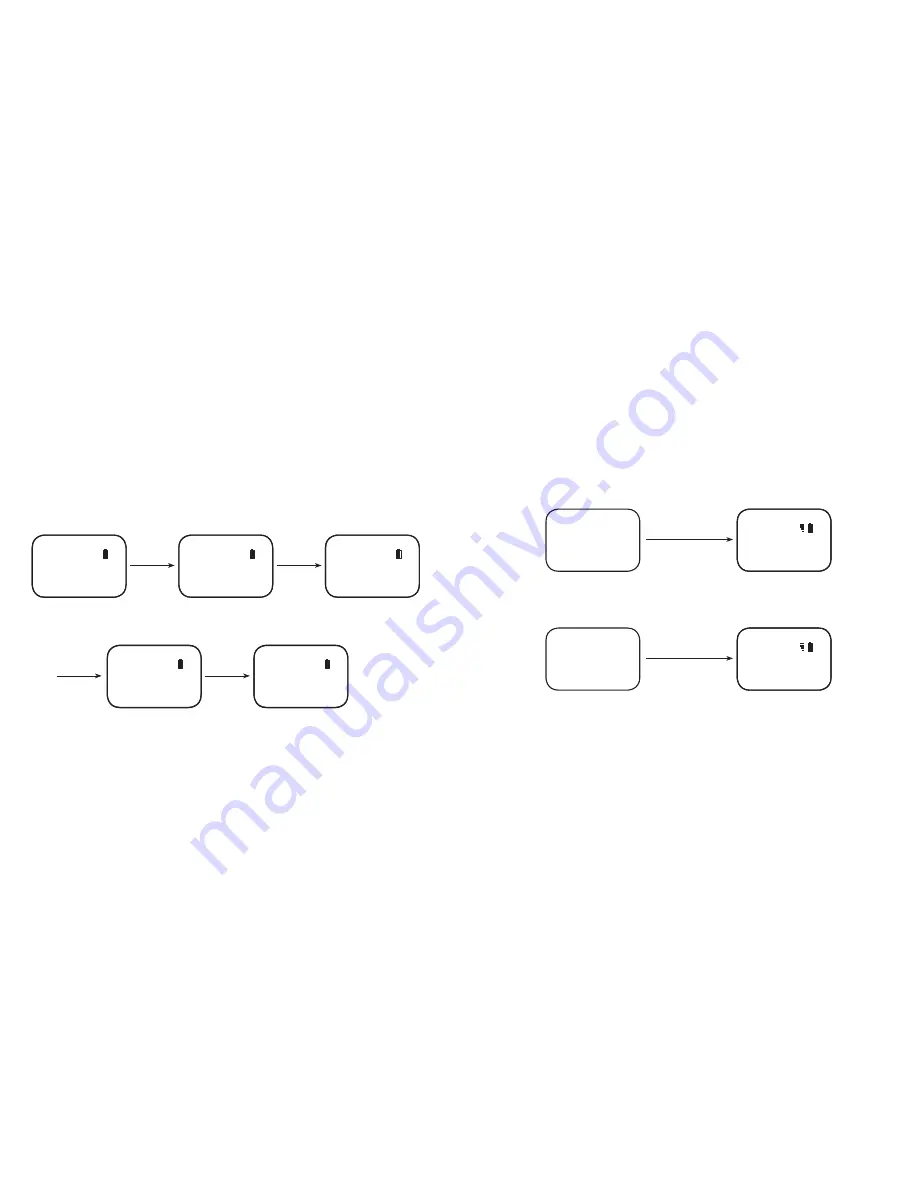
English
OXX Digital | User Manual: CLIP Multi-Language DAB/FM mini Radio
11
10
Clock Setting
In DAB station mode, the clock is normally synchronized with the DAB stations. If the clock does not show the correct time, follow the instructions below to adjust it:
In standby mode press and hold the DAB/FM for 2 seconds , and press
or
to choose “Set Time” for setting time, then press DAB/FM to confirm the time setting mode,
OLED will display “Set Time” and hours will flash, press the
or
button to adjust the hour, confirming by pressing DAB/FM once again. And then it will show “Set Time”
and minutes will flash, press the
or
button to adjust the minute, confirming and finishing by pressing DAB/FM again. Wait for 10 seconds and the Clip will return to
standby again.
Press & hold
DAB/FM
for 2sec
Press
or
for
setting
Press
or
for
setting
Press
DAB/FM
to
confirm.
Then press
to
select
Then press
DAB/
FM
to confirm.
Wait 10sec
Then press
DAB/
FM
to confirm
Standby Mode
Minute Setting Mode
Time setting mode
Done!
Hour setting mode
Digital Radio
Set Time
Set Time
Digital Radio
Set Time
DAB 12:00
12:
10
DAB 12:10
12
:00
Key Lock
To enable key-lock: Press
and
hold
the
Volume
– button for 2 seconds, the word “LOCKED” will scroll on the OLED screen.
To disable key-lock: Press
and
hold
the
Volume
– button for 2 seconds, the word “UNLOCK” will scroll on the OLED screen.
Press & hold “–“ for 2 sec
Shows it's locked
Any situation
Locked
DAB
Press & hold “–“ for 2 sec
Shows it's unlocked
Any situation
Unlock
DAB