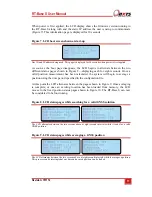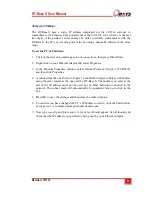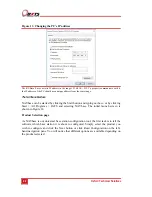8
Oxford Technical Solutions
Scope of delivery
Table 2 lists all the standard items that are delivered with an RT-Base S. Table 3, Table
4 and Table 5 list additional components that are supplied, depending on the radio
modem being supplied.
Please note:
the customer must check that the supplied radio can be used without a
license, or obtain a suitable license before using the RT-Base S. Oxford Technical
Solutions cannot be held responsible for using this equipment illegally without the
correct radio license.
Figure 2. RT-Base S components