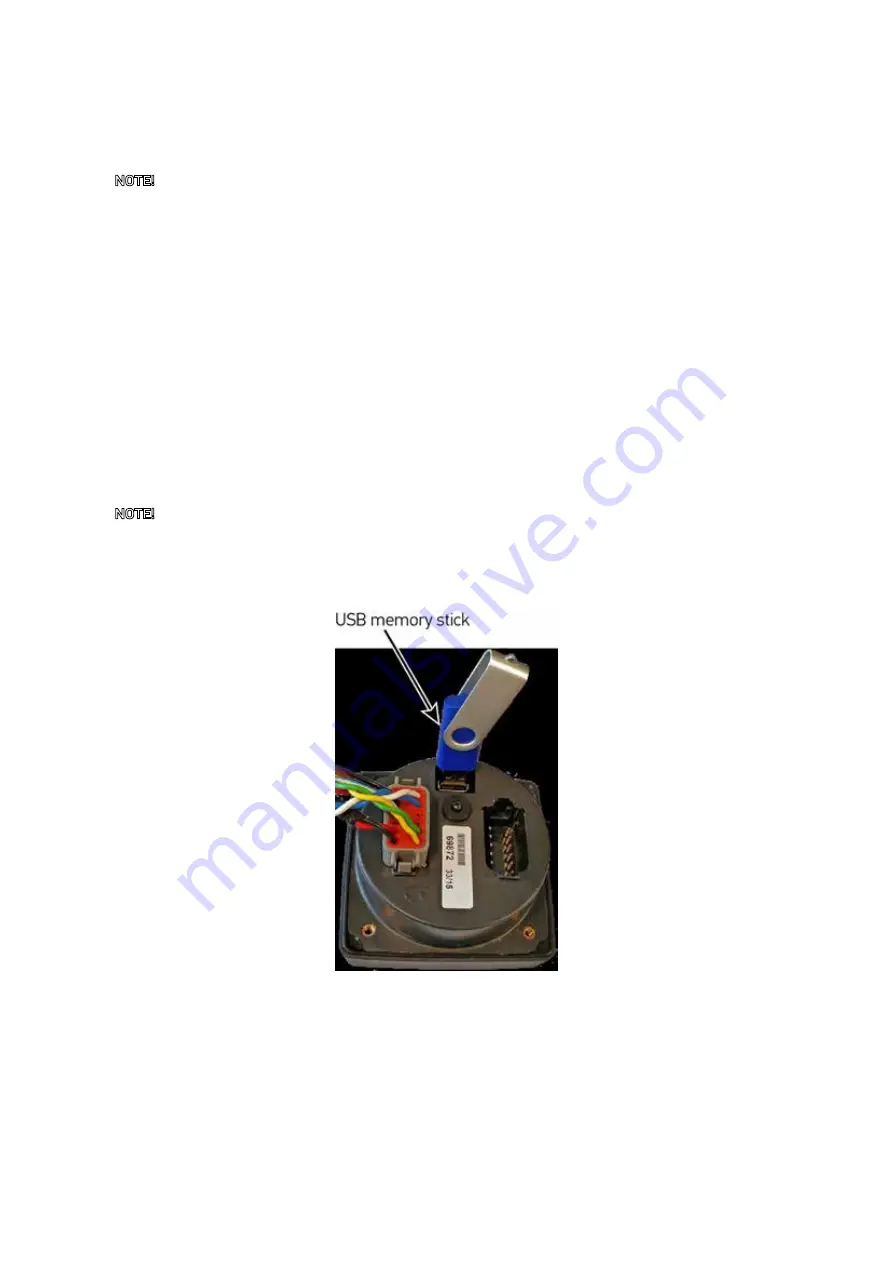
DRAFT 5
17
OXE 200 HP 3.5” DISPLAY MANUAL
UPDATING THE 3.5” DISPLAY
UPDATING THE 3.5” DISPLAY
NOTE!
We recommen that an update of the software is performed by an authorized technician.
Please contact your dealer.
USB PORT
The 3.5” display is updated using a USB memory stick which is inserted in the USB port found at the back of the
display.
If you have been provided with a pre loaded USB stick you can skip the section preparing the USB Memory stick
and go directly to the next section.
Preparing the USB stick
-
Use a standard USB memory stick formatted as
FAT32
file system.
-
Insert the memory stick into your PC.
-
Unzip the
usbupdate_PROJECTNAME.zip
.
NOTE!
Please note that you should only copy the files inside the
usbupdate_PROJECTNAME.zip
file to the
root of the USB memory stick and not the zip file itself.
-
Copy the unzipped contents of the
usbupdate_PROJECTNAME.zip
to the previously blank memory stick
Applying the update
-
Power up the 3.5” display and wait for the installed application to run, then plug the USB stick into the rear
USB connector.
-
The USB Stick will be automatically detected and the update process will begin.
-
Wait for the on-screen prompts before removing the USB Stick, once removed, the unit will reboot.
-
The unit will now be updated with the latest firmware and your latest applications.
Summary of Contents for 3,5" Display
Page 2: ......
Page 4: ...D R A F T 5 4 OXE 200 HP 3 5 DISPLAY MANUAL ...
Page 19: ...D R A F T 5 19 OXE 200 HP 3 5 DISPLAY MANUAL ...


















