Reviews:
No comments
Related manuals for XDM1000 Series

NP15B
Brand: Lumel Pages: 10

VC70D
Brand: Victor Pages: 25

914 4Ch CWDM
Brand: Moog Pages: 109

DT4251
Brand: Hioki Pages: 106
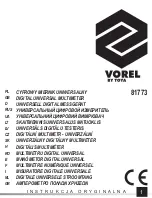
Vorel 81773
Brand: Toya Pages: 68

32235L
Brand: SW Stahl PROFI Tools Pages: 72

FlexDMM PCI-4070
Brand: National Instruments Pages: 68

B35
Brand: Owon Pages: 43

4000
Brand: PeakTech Pages: 41

P 4095
Brand: PeakTech Pages: 47

GDT-311
Brand: GB Pages: 3

ASCOR 7014
Brand: Giga-tronics Pages: 13

BROADway System 770-0125-AB
Brand: Carrier Access Pages: 96

2211813
Brand: NexxTech Pages: 29

DM7560
Brand: YOKOGAWA Pages: 68

TY520
Brand: YOKOGAWA Pages: 40

HHM29
Brand: Omega Pages: 18

HHM63C
Brand: Omega Pages: 16

















