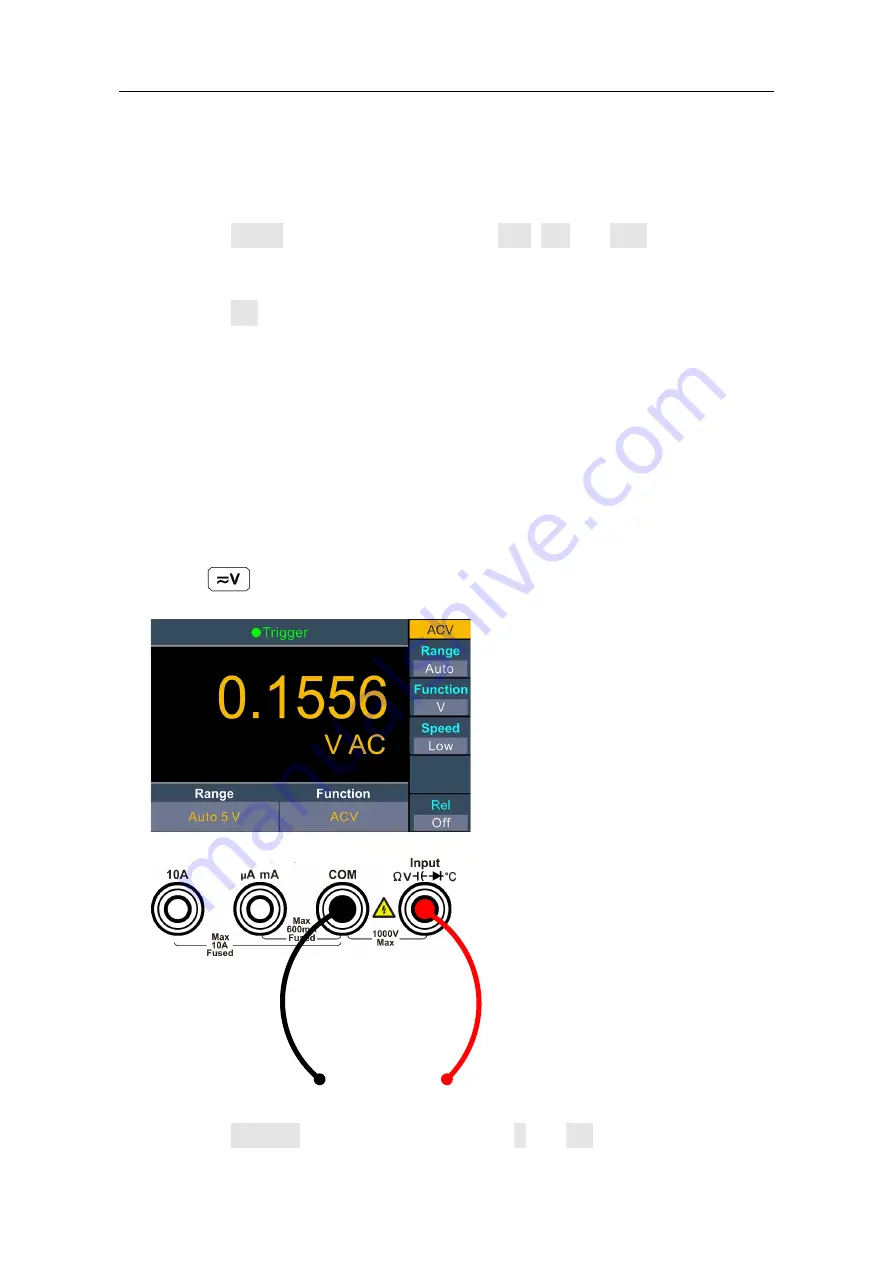
1.Safety Information
Note:
1000 V input protection is available in all ranges.
10% over range for all ranges except 1000 V range.
If the reading exceeds 1050 V in 1000 V range, "overload" will be displayed.
5. Set the measurement speed.
Press the Speed softkey to switch between Low, Mid and High. See page 15 ”
Measurement Speed”.
6. Set the relative value.
Press the Rel softkey to turn on or off the relative operation. For relative
operation, the multimeter subtracts the pre-specified value of REL operation
from the actual measurement result and displays the result. See page 29,
Relative Value.
Measuring AC Voltage
This section describes how to configure AC voltage measurements.
Operating Steps:
1. Enable the ACV measurement.
Press
on the front panel, press it again to enter ACV measurement
mode.
2. Connect the test lead.
AC Voltage
3. Set the function.
Press the Function softkey to switch between V and mV.
15






























