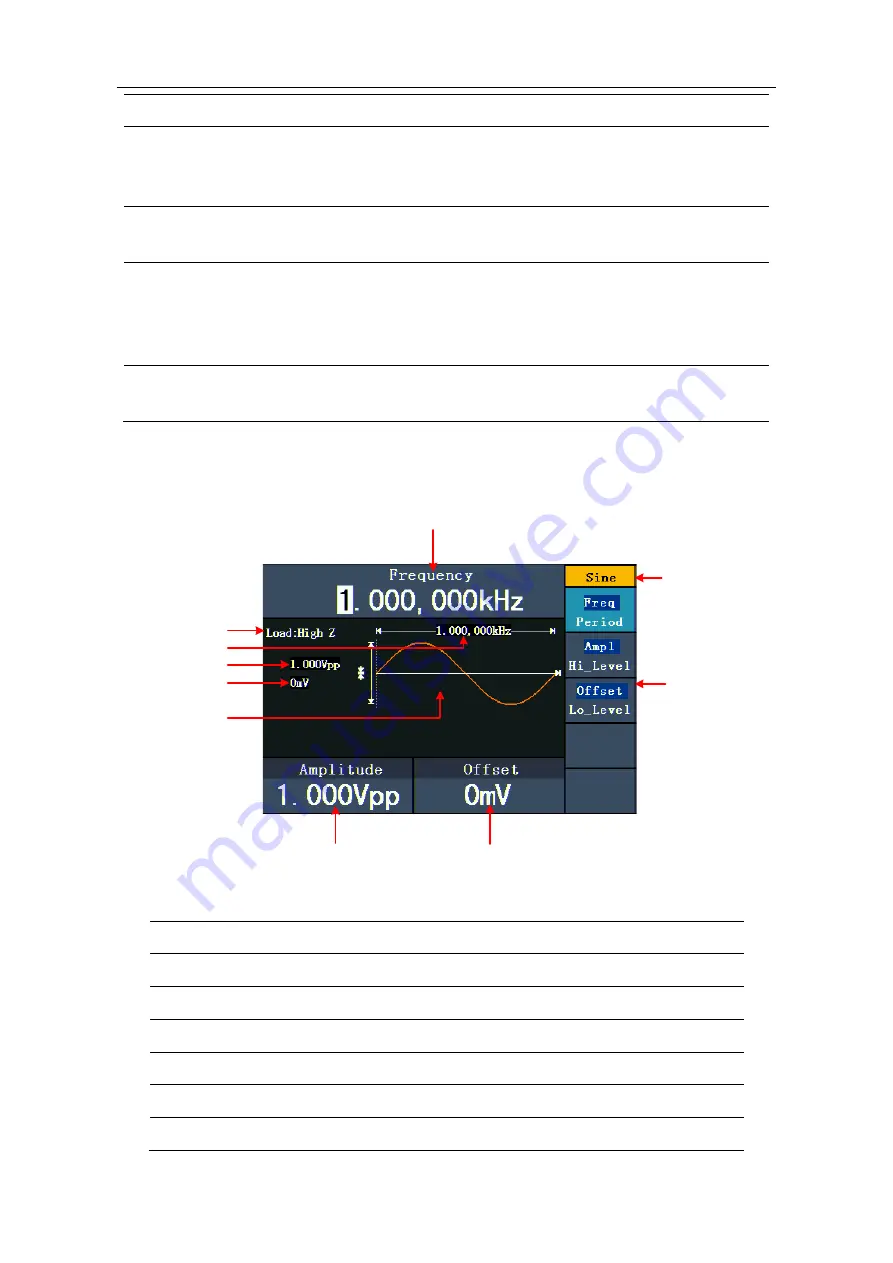
3.
Front
/Rear Panel and User Interface
5
③
Power switch
Switch between 110 V and 220 V.
④
USB (type B)
connector
This can be used to connect a USB type B controller.
Connect with an external device, such as connected to a PC
and controlled via PC software.
⑤
Ext Mod In
Connector
(Only for the model with "F")
External modulation input, use it as external signal source.
⑥
Ref Clk/Counter In
connector
(For the model without "F" is Ref Clk In)
To accept an external clock signal, or to accept the input
signal of counter (Accepting input signal of counter is only
for the model with "F").
⑦
Ext Trig/Burst/Fsk
In connector
(Only for the model with "F")
This signal can be used as
external signal source in Sweep, Burst and FSK mode.
User Interface
③
⑧
⑦
②
⑥
①
⑤
④
⑨
⑩
Figure 3-3 User interface (take Sine for instance)
①
Parameter 1, display parameter and edit the focused parameter
②
Current signal type or mode
③
The setting menu of current signal or mode
④
Parameter 3, display parameter and edit the focused parameter
⑤
Parameter 2, display parameter and edit the focused parameter
⑥
Display current waveform
⑦
Offset/low level, depends on the highlighted menu item on the right
















