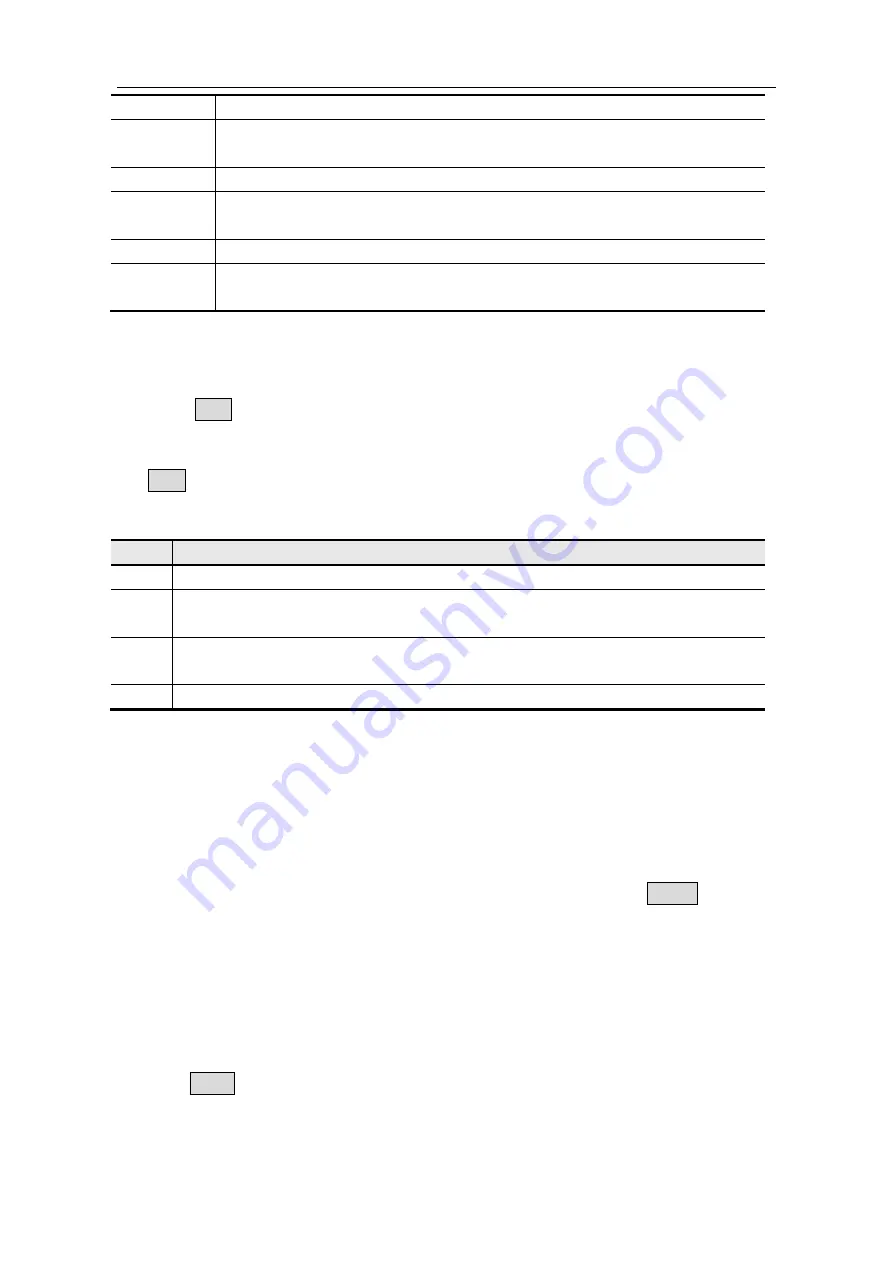
6.
Quick
Start
10
Sine
Frequency/Period, Amplitude/High Level, Offset/Low Level
Square
Frequency/Period, Amplitude/High Level, Offset/Low Level, Duty,
TTL Output
Ramp
Frequency/Period, Amplitude/High Level, Offset/Low Level, Symmetry
Pulse
Frequency/Period, Amplitude/High Level, Offset/Low Level, Pulse
Width/Duty
Noise
Amplitude/High Level, Offset/Low Level
Arbitrary
Frequency/Period, Amplitude/High Level, Offset/Low Level, Built-in
Waveform, Editable Waveform
To Generate the Modulated Waveform
(Only for the model with "F")
Press the
Mod
button to generate modulated waveform. The waveform generator can
modulate waveform using AM (Amplitude Modulation), FM (Frequency Modulation), PM
(Phase Modulation), and FSK (Frequency Shift Keying). To turn off the modulation, press
the
Mod
button.
Parameters of modulated waveforms:
Types Parameters
AM
Source Internal (Mod Shape, AM Frequency, Mod Depth) / Source External
FM
Source Internal (Mod Shape, Mod Frequency, FM Deviation) / Source External
(FM Deviation)
PM
Source Internal (Mod Shape, PM Frequency, Phase Deviation) / Source External
(Phase Deviation)
FSK
Source Internal (FSK Rate, Hop Frequency) / Source External (Hop Frequency)
To Generate Sweep
(Only for the model with "F")
In the frequency sweep mode, the generator "steps" from the start frequency to the stop
frequency at the sweep rate you specify. Sweep can be generated by Sine, Square or
Ramp Waveforms.
When the output signal is Sine, Square or Ramp waveform, press the
Sweep
button to
enter the Sweep mode. The parameters as Sweep Time, Linear/Log, Start
Frequency/Center Frequency, Stop Frequency/Frequency Span and Source are allowed to
be set.
To Generate Burst
(Only for the model with "F")
Press the
Burst
button to generate versatile waveforms in burst. Burst can last for certain
times of waveform cycle (N-Cycle Burst), or to be controlled by external gated signals
(Gated Burst). Bust can apply to Sine, Square, Ramp, Pulse and Arbitrary waveforms
(Noise can not be used).
















