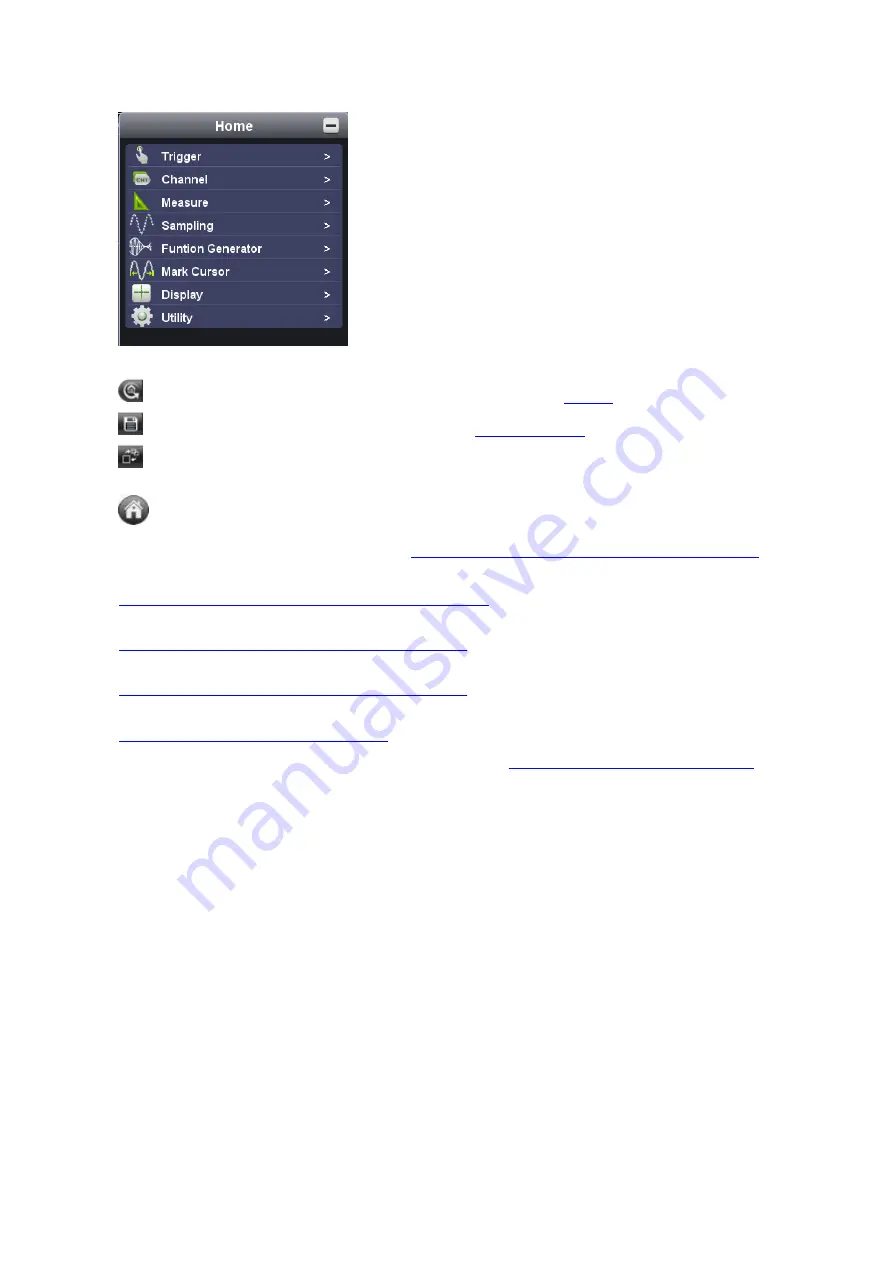
20
14.
Shortcut to back to default factory settings, please refer to "
" ;
Shortcut to export signal data, please refer to "
" ;
Shortcut to switch between 3-window / 1-window VIEW. When working in 3-window VIEW, the
upper-left window is for XY mode.
Shortcut to hide/show Function Menu
15.
Trigger extension window, please refer to
iv. how to set the trigger system from PC software
16.
Sample and Period extension window, please refer to
iii. how to set the horizontal system from PC software
17.
Channel extension window for Channel 2, please refer to
ii. how to set the vertical system from PC software
18.
Channel extension window for Channel 1, please refer to
ii. how to set the vertical system from PC software
19.
Measurement Details extension window for Channel 1 and Channel 2, please refer to
vi. how to use automatic measurement
20.
Cursor Measurement extension window, please refer to
ix. how to use cursor measurement
21.
Yellow Pointer: to show the grounding base point (zero point) of Channel 2; provided no Yellow
Pointer comes, it means Channel 2 is off.
22.
Red Pointer: to show the grounding base point (zero point) of Channel 1; provided no Red Pointer
comes, it means Channel 1 is off.
23.
The Displayed Area of Input Signal of Channel 1.
Status Details List
i. following status appears when communicating the device and PC
Linking
the device is communicating with PC
Connect
the device successfully communicates with PC
Match
the PC software is matching the device as per model type
Syncing
the PC software is synchronizing the device
’s settings
ii. following status reflects the communication between the device and PC
Offline
no communication between PC software and the device
USBFound
the device found
USBDrvErr
USB driver installation error appears
MachineNotSupport the device not identifiable
















































