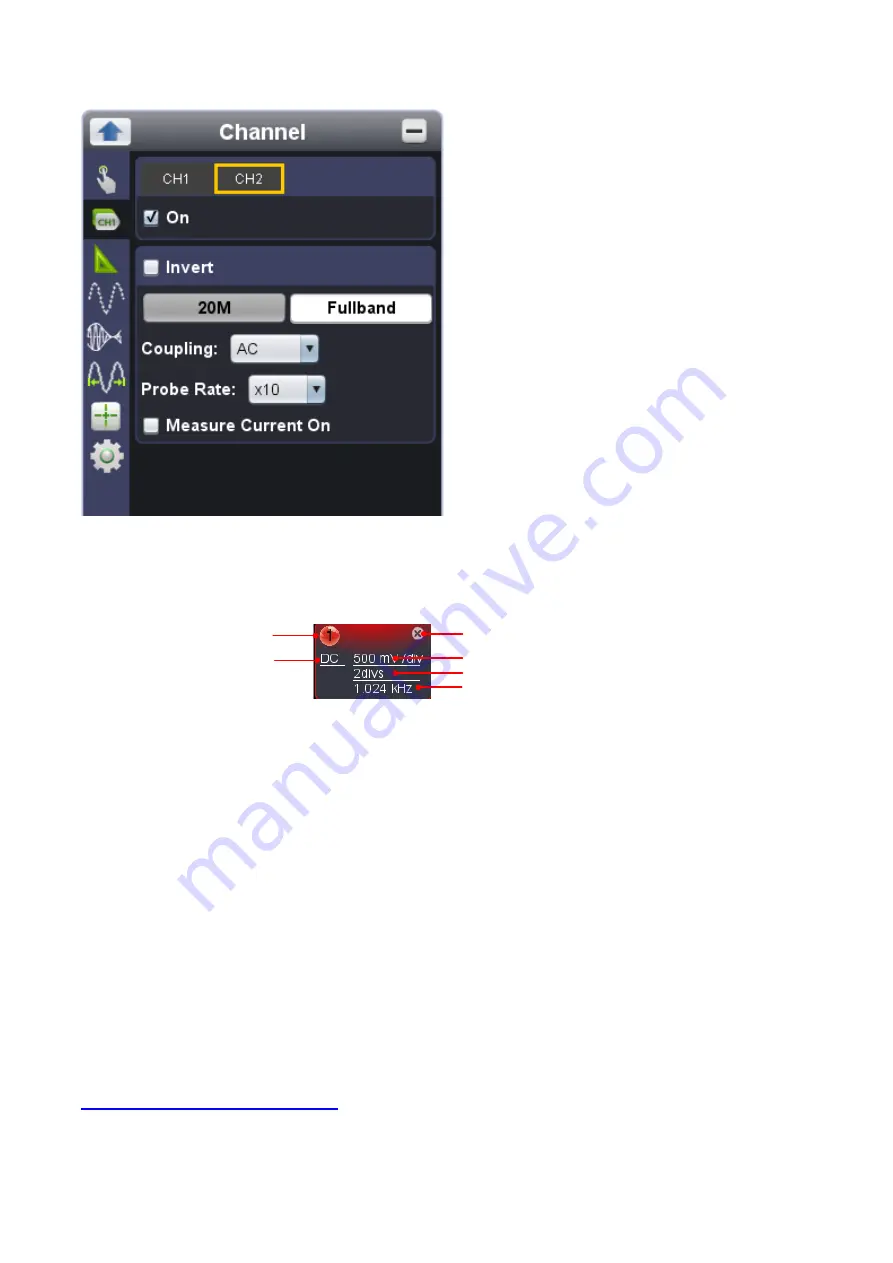
28
to turn on/ turn off Channel 1 / Channel 2
Press "CH1" or "CH2" to choose target channel, check "On" to turn on the target
channel, uncheck “On” to
turn off the target channel. As alternative method goes, from
“Channel extension window for Channel 1 /
Channel 2
”, click right-upper icon as marked below.
Current channel
Click to show/hide Channel menu
Click to turn on/off current channel
Click to switch coupling mode
Click to show voltage division combobox
Click to show zero point position slider bar
frequency counter
to invert a displayed waveform
waveform invert: to turn the displayed waveform in 180 degrees against the earth potential
Press "CH1" or "CH2" to choose the target channel, check "Invert" to invert the displayed waveform in 180
degrees
, uncheck “Invert” to back to normal display status.
to set bandwidth limit
Mouse-clic
k “20M”, or "Fullband"
20M
: set the channel bandwidth at 20MHz - it
’s for reducing the noise of displayed waveform
Fullband
: restore the channel bandwidth to full bandwidth.
to set channel coupling
DC: when this option chosen, both direct and alternating components of the input signal could get through
AC: when this option chosen, the direct component of the input signal will be shielded
Ground: when this option chosen, the input signal be disconnected
From
“Channel extension window for Channel 1 / Channel 2”, click certain icon functions the same.
to set the probe compensation
To assure ideal measurement result, the built-in probe compensation setting from Function menu should
always match the one onto physical probe for target channel (please refer to
i. how to set the probe compensation






























