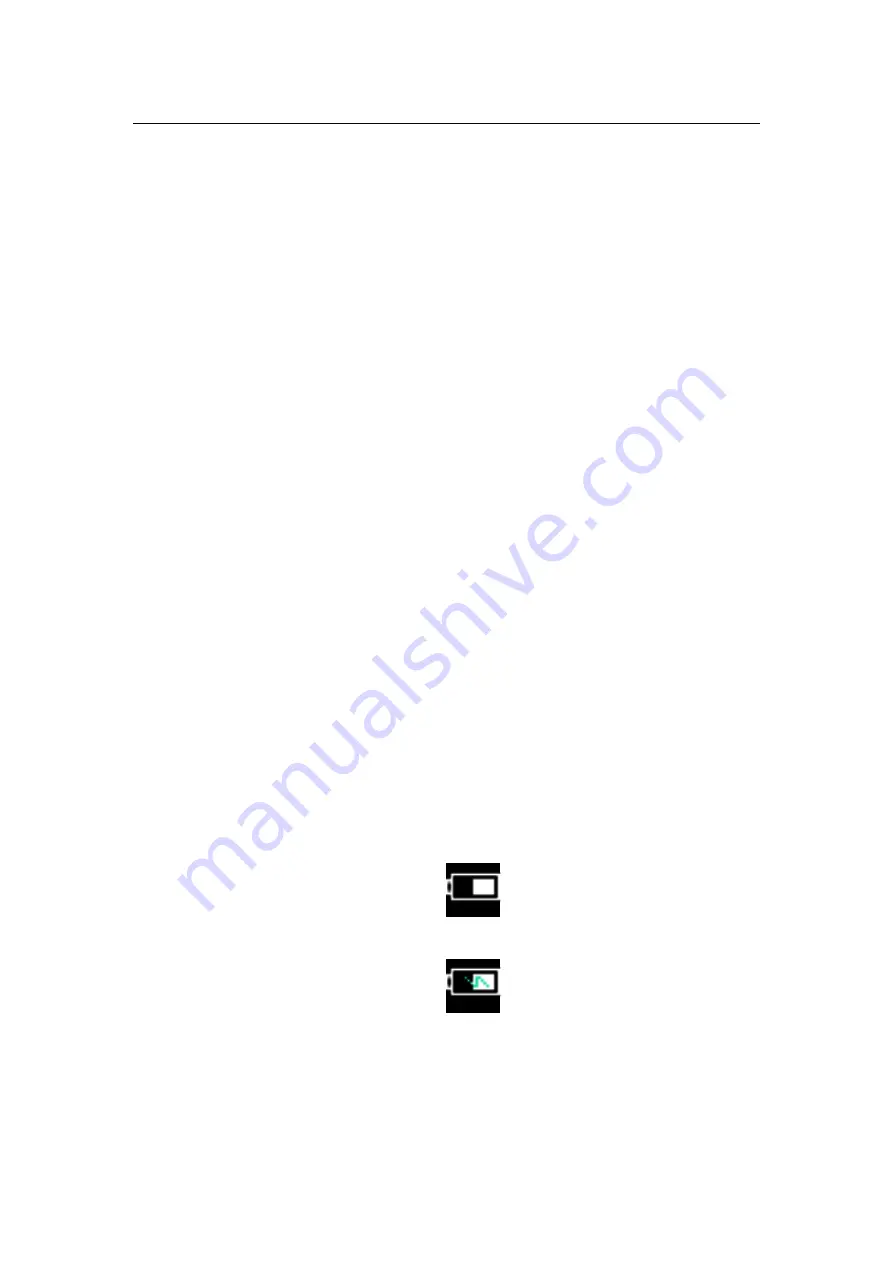
1.Overview
17
6.
Color bar
7.
Second level menu
8.
First level menu
1.6
Control and trigger keys
According to the below description to operate control and trigger keys,
"OK & Homepage" is only used as the homepage key to open the menu when the main
page interface is turned on, other times as the Ok key.
Use the arrow keys to select the direction of the scroll menu and settings.
"Return & Power" short press as the return key, press> 3 seconds to power off the
camera. If the camera works abnormally, press "Return & Power"> 8 seconds to force
turn off the camera.
The "trigger key" trigger key is taking picture and storing picture confirmation key.
1.7
Charge and Export Pictures
1.7.1
Charge
Open the charging and data interface silicone plug then can see the USB interface. You can use
the accessory's USB data cable to charge the camera at any time. The camera can still be used
during the charging process.
The transformer chooses a universal USB interface 5V 2A or larger charger.
If the camera is power on and charging, please return to the homepage and press the "OK &
Homepage". You can view the current power in the upper right corner of the screen, and the
battery will have a green charging mark inside.
Battery
Charging state
If the camera is power off and charging, the display is always show the current battery level as
shown below,
Summary of Contents for TI332
Page 1: ...TI332 Handheld Thermal Imaging Camera User Manual V1 0 ...
Page 6: ...1 Overview 2 ...
Page 8: ...1 Overview 4 The back of TI332 handheld thermal imaging camera has 1 button Trigger ...
Page 9: ...1 Overview 5 ...
Page 13: ...1 Overview 9 ...
Page 14: ...1 Overview 10 Press the trigger button will freeze the image as the figure below ...
Page 17: ...1 Overview 13 Press Return will view the saved thermal images and visible images ...
Page 36: ...2 Operation and Settings 32 2 2 6 3 Date Date setting can set the current date and time ...
Page 39: ...2 Operation and Settings 35 ...






























