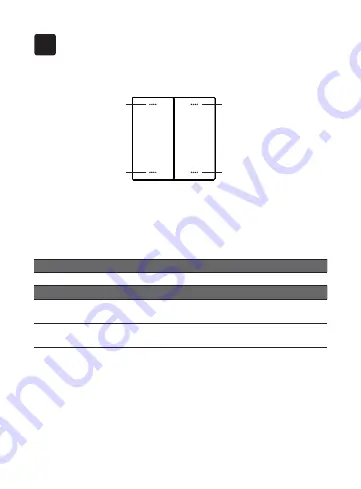
8
LED indicator
LED indicator
LED indicator
LED indicator
On
+
Off
-
Reset:
LED status
What it means
Flashing slowly
Enable to join a ZigBee network.
When you press any button
Flashing rapidly for 3 times Device has not joined a ZigBee
network.
Flashing rapidly for 1 time
Device has joined a ZigBee network/
Trigger the button.
LED indicator
The LED status gives the following information:
1. Press the On/Off button 4 times continuously, hold at the fourth
time until the light starts to flash rapidly for 3 times.
2. Wait for a while, when the light turns flashing slowly, it means that
the device has been reset to factory settings and enable to join a
ZigBee network. It will automatically exit the mode after 90 seconds
and the lED light will turn to steady.
Get to know your device
3




























