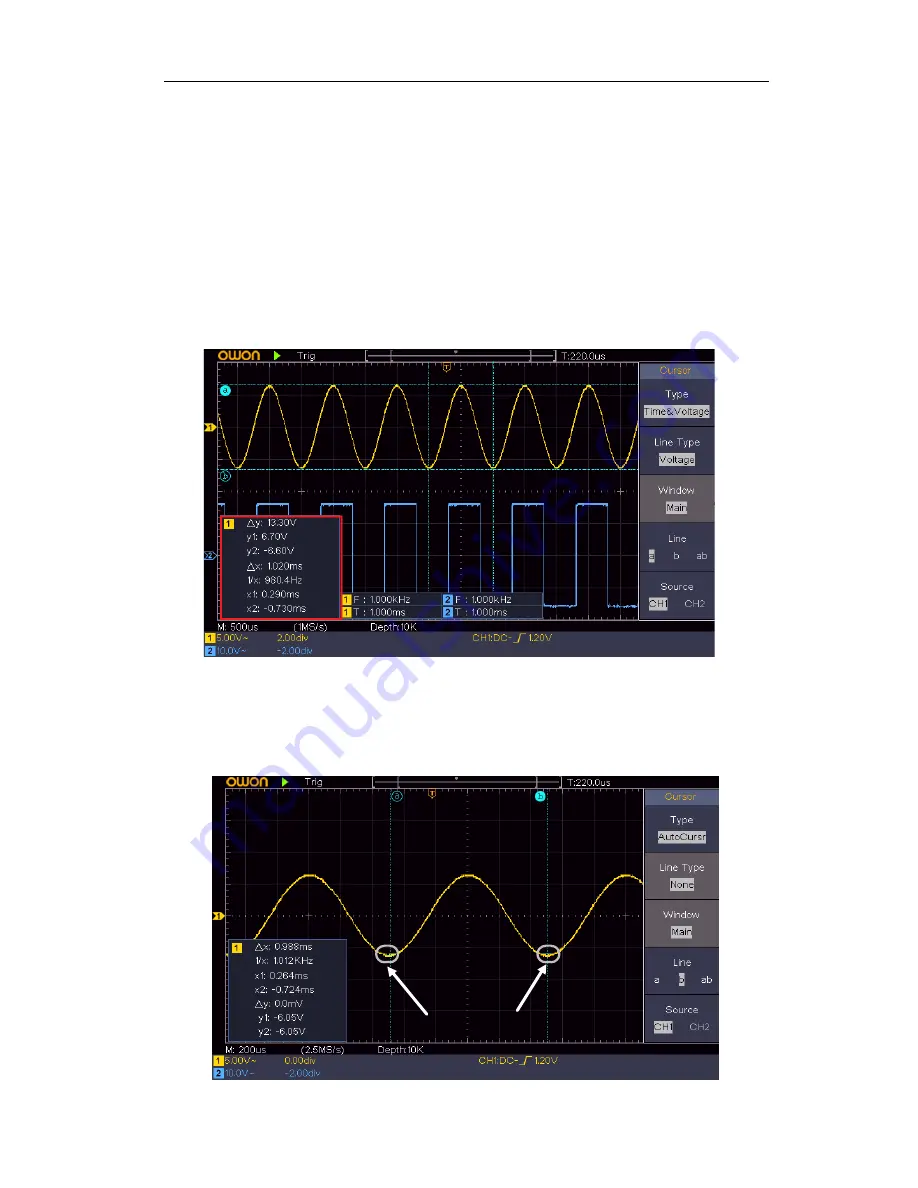
4.Advanced User Guidebook
43
dotted lines displayed along the vertical direction of the screen. Cursor measure
window at the left bottom of the screen shows the cursor readout.
4.
In the right menu, select
Line Type
as
Time
to make the vertical cursors active.
If the
Line
in the right menu is select as
a
, turn the
M
knob to move line a to the
right or left. If
b
is selected, turn the
M
knob to move line b.
5.
In the right menu, select
Line Type
as
Voltage
to make the horizontal cursors
active. Select
Line
in the right menu as
a
or
b
, turn the
M
knob to move it.
6.
Push the
horizontal
HOR
button to enter wave zoom mode. Push
Cursor
to show
the right menu, select
Window
as
Main
or
Extension
to make the cursors shown
in the main window or zoom window.
Figure 4-15 Time&Voltage Cursor Measurement
Auto Cursor
For the AutoCursr type, the horizontal cursors are set as the intersections of the vertical
cursors and the waveform.
Auto Cursor






























