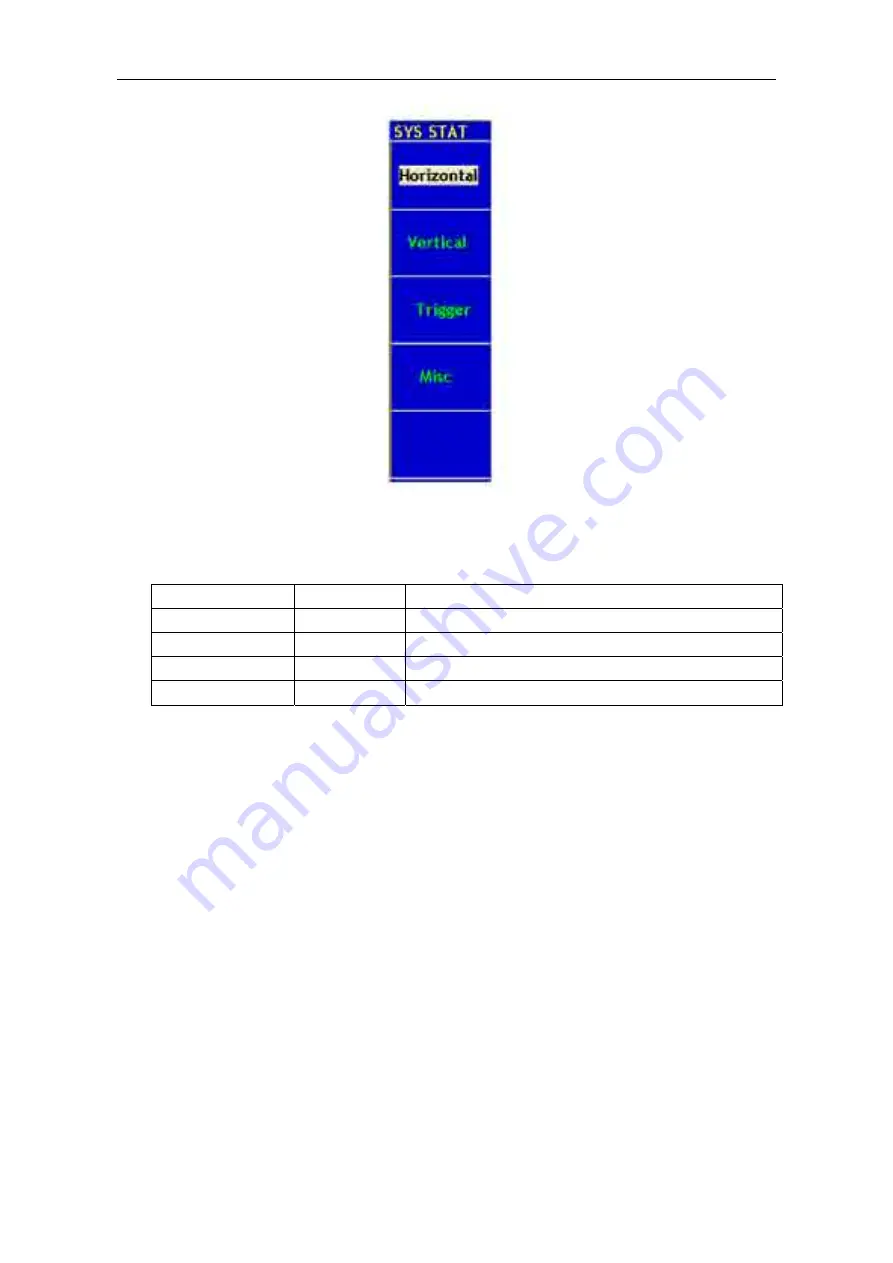
User Manual of
OWON
Color Mixed Signal Digital Storage Oscilloscope
64
Fig.5-41
SYS STAT Menu
The “
SYS STAT
” menu is described as the following table:
Function Menu
Setting
Description
Horizontal
Show the horizontal parameter of the channel.
Vertical
Show the vertical parameter of the channel.
Trigger
Show the parameters of the trigger system.
Misc
Show the serial number and edition number.
After entering into the SYS STAT menu, choose the corresponding function, with the
corresponding parameters shown in the screen. If press the
F1
menu selection button
and choose the function item
“Horizontal”,
the Horizontal System State will be
displayed in the screen. Press any other function button and exit from the SYS STAT
menu (see
Fig.5-42
).






























