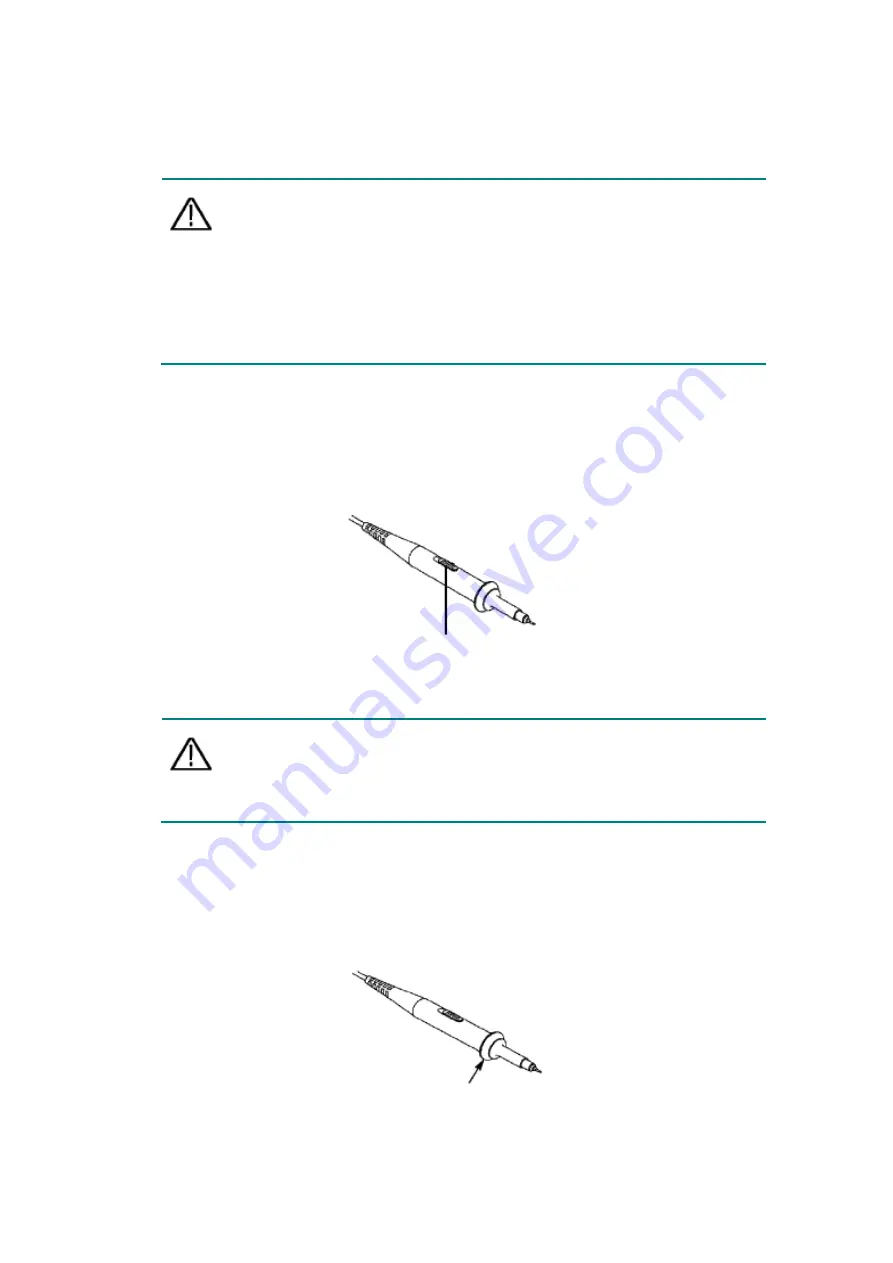
14
Note:
The preset setting of the probe attenuation coefficient in the
menu when the oscilloscope is delivered is 10X. Make sure
that the attenuation switch setting value on the probe is the
same as the probe attenuation coefficient option in the
oscilloscope menu.
The setting value of the probe switch is
1X
and
10X
. See Figure 04.
Figure 0-4: Probe Attenuation Switch
Note
: When the attenuation switch is set to
1X
, the probe limits the
bandwidth of the oscilloscope to
5 MHz
.
To use the full
bandwidth of the oscilloscope, be sure to set the switch to
10X
.
Safe Use of Probe
The safety ring surrounding the probe body provides a barrier to protect the
fingers from electric shocks. See Figure 05.
Figure 0-5: Finger Safety Ring of the Probe
















































