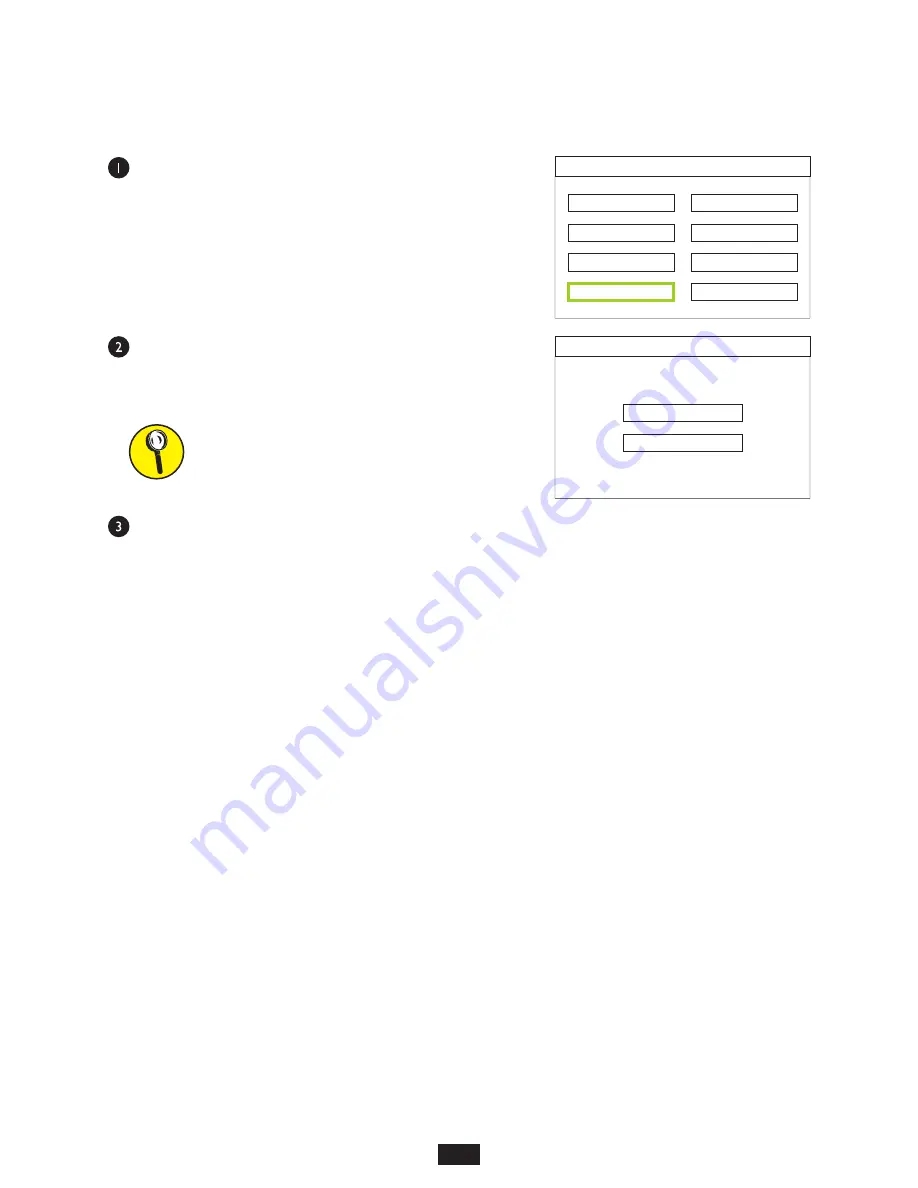
10
SYSTEM TIME SETTING
Use the arrow keys to highlight the
System Time Setting
menu option, then press OK.
This time and date will appear on the LCD display while
inspecting fiber endfaces.
Press OK to advance to the next value.
Use the arrow keys to change the highlighted value.
NOTE: the time is displayed as a 24-hour clock.
The user will return to the
System Setting
menu after
pressing OK on the last value.
System Setting
Storage Select
Storage Info
Format
System Time Setting
Default
Language
Brightness
Display Setting
System Time Setting
2016
/ 07 / 07
16:51
OPERATION





































