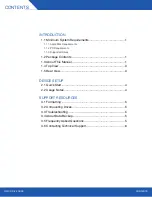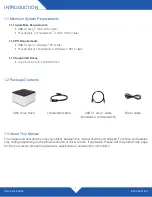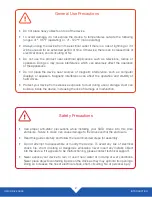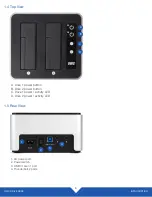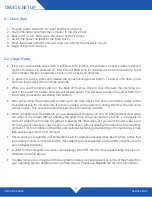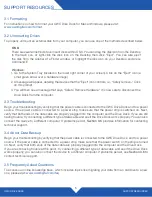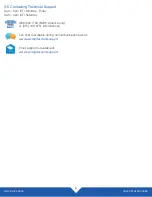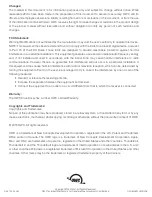OWC DRIVE DOCK
SUPPORT RESOURCES
5
3.1 Formatting
For instructions on how to format your OWC Drive Dock for Mac or Windows, please visit:
3.2 Unmounting Drives
To properly unmount an external disk from your computer, you can use one of the methods described below.
OS X:
There are several methods to unmount disks within OS X. You can drag the disk icon from the Desktop
to the trash can, or right-click the disk icon on the Desktop then click “Eject”. You can also eject
the disk from the sidebar of a Finder window, or highlight the disk icon on your Desktop and press
Command-E.
Windows:
1. Go to the System Tray (located in the lower right corner of your screen). Click on the “Eject” icon (a
small green arrow over a hardware image).
2. A message will appear, detailing the devices that the “Eject” icon controls, i.e., “Safely remove...” Click
on this prompt.
3. You will then see a message that says, “Safe to Remove Hardware.” It is now safe to disconnect the
Drive Dock from the computer.
3.3 Troubleshooting
Begin your troubleshooting by verifying that the power cable is connected to the OWC Drive Dock and to a power
source. If the power cable is connected to a power strip, make sure that the power strip is switched on. Next,
verify that both ends of the data cable are properly plugged into the computer and the Drive Dock. If you are still
having trouble, try connecting a different type of data cable and see if the Drive Dock works properly. You can also
connect the device to a different computer. If problems persist,
Section 3.6
provides information for contacting
technical support.
3.4 About Data Backup
Begin your troubleshooting by verifying that the power cable is connected to the OWC Drive Dock and to a power
source. If the power cable is connected to a power strip, make sure that the power switch on the strip is turned
on. Next, verify that both ends of the data cable are properly plugged into the computer and the Drive Dock.
If you are still having trouble at this point, try connecting a different type of data cable and see if the Drive Dock
works properly; you can also connect the device to a different computer. If problems persist, see
Section 3.6
to
contact technical support.
3.5 Frequently Asked Questions
To access our online knowledge base, which includes topics like migrating your data from an old drive to a new
one, please visit:
SUPPORT RESOURCES