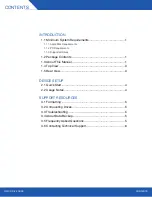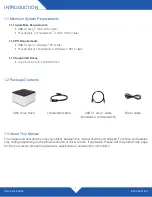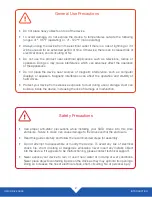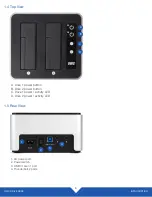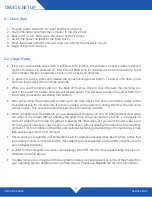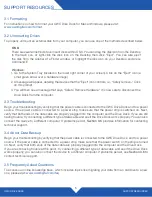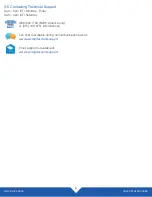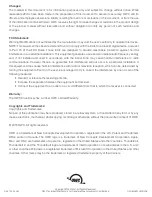OWC DRIVE DOCK
INTRODUCTION
1
1.1 Minimum System Requirements
1.1.1 Apple Mac Requirements
• USB 3.1 Gen 1: OS X 10.6 or later
• Thunderbolt
™
or Thunderbolt
™
2: OS X 10.10 or later
1.1.2 PC Requirements
• USB 3.1 Gen 1: Windows
®
XP or later
• Thunderbolt or Thunderbolt 2: Windows 7 SP1 or later
1.1.3 Supported Drives
• Any 2.5 inch or 3.5 inch SATA drive
1.2 Package Contents
1.3 About This Manual
The images and descriptions may vary slightly between this manual and the unit shipped. Functions and features
may change depending on the firmware version or driver version, if applicable. Please visit the product web page
for the most recent product requirements, specifications, and warranty information.
OWC Drive Dock
Power cable
Thunderbolt cable
INTRODUCTION
USB 3.1 Gen 1 cable
(Standard-A to Standard-B)