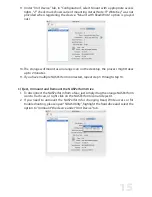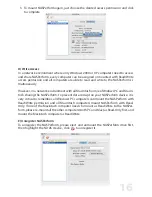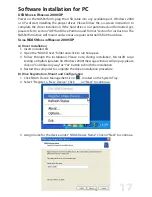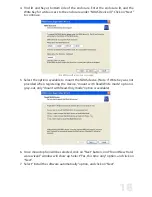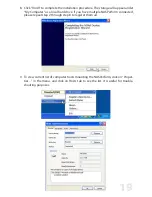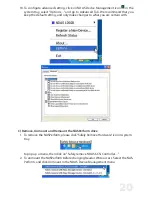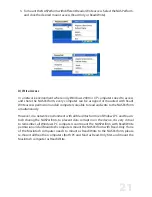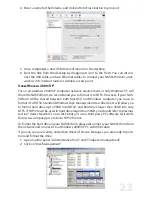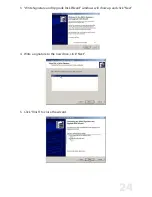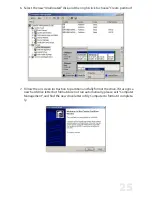29
you were copying a large amount of files, it is possible that it is still being copied in the
background from its cache. You may need to wait until it is finished before continuing. If
that does not work, then try rebooting your computer and try again.
I just installed the NASPerform; why is it showing up as a red color?
Try unplugging your NASPerform’s power cord, wait about 10 seconds, and plug it back
in. If this doesn’t work, try restarting your computer as well. Please try disabling your
firewall/antivirus software and if that works then you may need to configure the soft-
ware to allow your NASPerform to run.
I keep getting “Internal Error; Update Failed.” What does this mean?
Try updating to the latest drivers to see if that fixes the problem. Before installing the
NASPerform software, please disable any Firewall/Antivirus software and also make sure
that Script Blocking is turned off for antivirus software. If problems still persist, please try
uninstalling the Firewall/Antivirus software and reinstall the NASPerform software. Also
try updating your NIC drivers to the latest available.
I am getting the message “Connection closed abnormally. Try to reconnect.” What
does this mean?
Check to make sure that you are using the latest version of our software. If the NASPer-
form keeps losing its connection to your computer, check your USB or Ethernet cable
connection.
Also, make sure the NASPerform is plugged into a 100mb/full duplex capable switch and
that you are using a 10/100mb Network Card. The OWC NASPerform is not supported
on hubs. If you have your switch uplinked to another one, try putting the NASPerform
and your computer on the same switch and retry. Try setting your NIC’s speed/duplex
settings to 100MB/full duplex: Right click on My Network Places - click on Properties -
right click on Local Area Connection and click on Properties. Then click on the Configure
button next to your NIC- and click on the Advanced tab. There, you should be able to
find something related to “Speed & Duplex”, “Media Settings”, etc . where, once high-
lighted, you can click on a drop down menu and select 100mb/full duplex. You can also
try going to your NIC (Ethernet card) manufacturer and downloading the latest drivers.
If using a DSL router, please try updating the firmware on it as well.
If you are using an Antivirus/Firewall software, please try disabling it and see if that
solves the issue. The latest versions of antivirus software have Script Blocking. Try dis-
abling that as well because disabling Antivirus may not necessarily disable that feature.
If your NASPerform is shared on a network, we also recommend using NTFS format on
the NASPerform for multi-write software in an all-Windows PC network environment.
I keep getting Autoplay when I plug in NASPerform. How can I avoid it?
Create a blank text file in the root directory of your NASPerform and name it “autorun.
inf”. Place this in the root directory of your NASPerform letter in “My Computer.” This
should stop the Autoplay prompt.