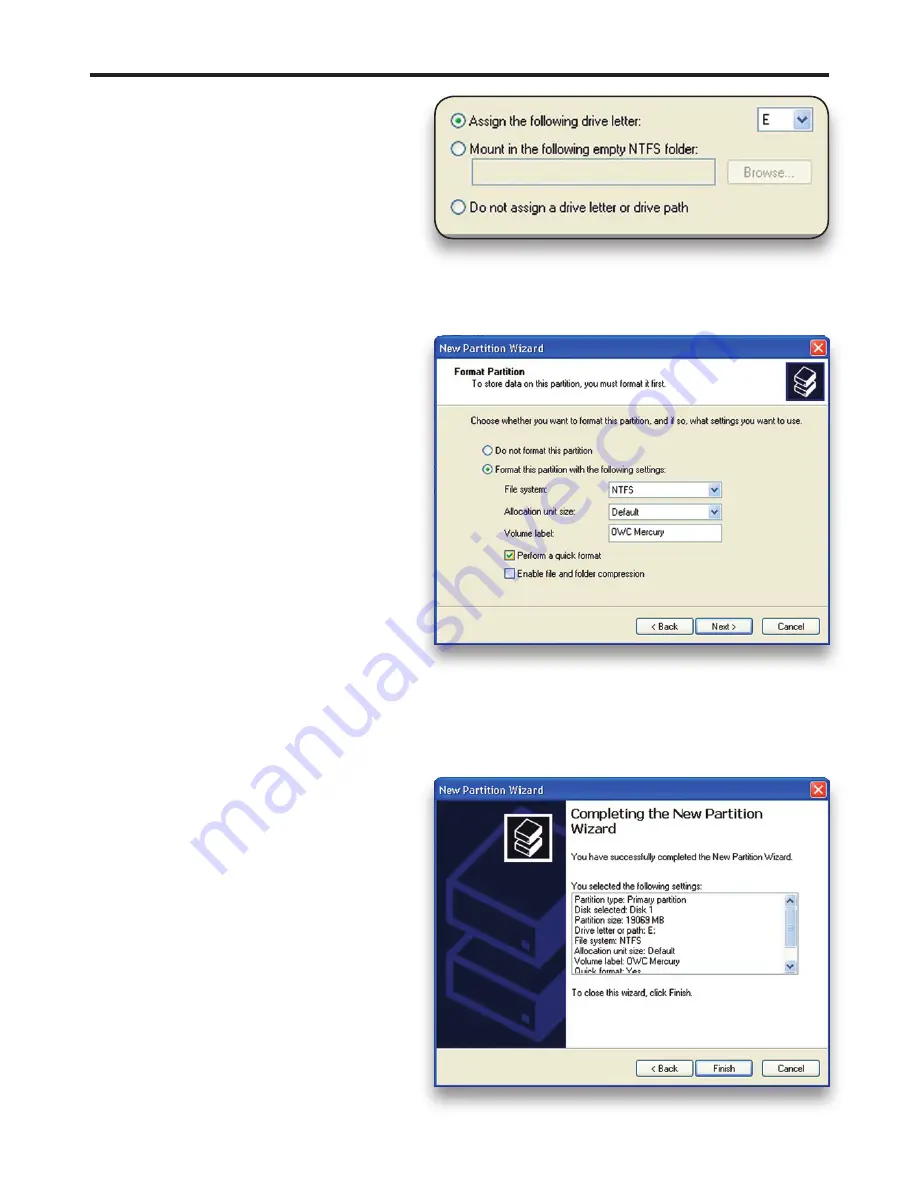
⑧
If you like, you can specify the
drive letter designation for your new
drive. Otherwise, one will automatically
be assigned. Click “Next.”
⑨
Before you can use the drive, it
must be formatted. On most systems
running Windows 2000 or later, it is
advisable to specify the file system as
NTFS. Leave the Allocation unit size as
“Default,” and feel free to give the drive
whatever name you prefer. Be sure to
check the box “Perform a quick format”.
If you do not, it will likely take several
hours for your drive to format. Click
“Next.”
⑩
At the end of the Wizard, you will
see a summary of the information that
you specified during the previous steps.
Click “Finish.”
OWC Mercury On-The-Go Pro
Chapter 3 - Formatting























