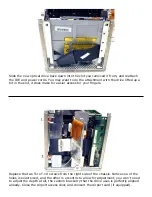Thank you for purchasing an OWC Mercury G4 Cube Optical Drive
from Other World Computing!
Please use this reference guide to install your OWC Mercury G4 Cube Combo Drive into
your Power Macintosh G4 Cube 450MHz/500MHz.
Before getting started, you will need the following:
•
A well lit clean work space approximately 4’x3’
• A soft cloth or rubber mat to place the Cube on while working on it
• A #1 Phillips Screwdriver
• A Torx T-10 Screwdriver
• A Torx T-8 Screwdriver
• A blank CD-R disc
You will need to observe static safe precautions while performing this installation, just
like you would for installing memory into your computer. Refer to your original Power
Macintosh G4 Cube manual for those steps.
Take a few moments and align all of the components and tools you will need to perform
this upgrade so that you don’t have to move around much while doing the installation.
You will find that if you don’t have to reach very far for an item, it will allow you to
concentrate on the task at hand.