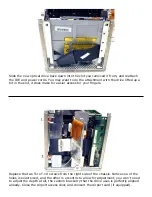You may need to change the jumper on the internal hard drive to the Slave position.
Some original drives will not need this modifi cation, but you need to remove the drive to
determine this. Behind the Airport door, you will see the 2 cables attached to the hard
drive. Remove those two cables, the power cable can take quite a bit of wiggling to get
it to release.
Look at the top of the core and remove the 3 screws from the heatsink attached to the
top of the drive, using a Torx T-8 Screwdriver. Slide the drive out of the chassis, and
look at the label on the drive identifying how to set it to Slave, usualy it is removal of
a jumper. Once that is complete, reinstall the drive, heatsink and cables. For a link to
diagrams of different hard drive jumper settings, see the troubleshooting section at the
end of this manual.