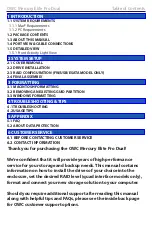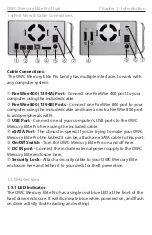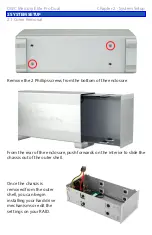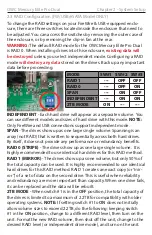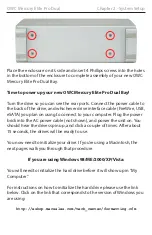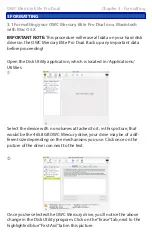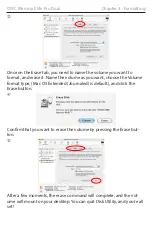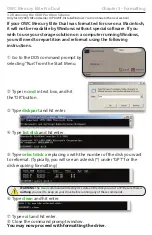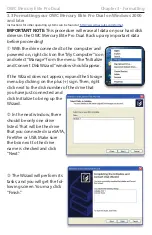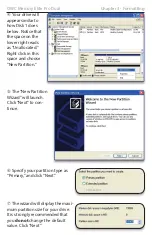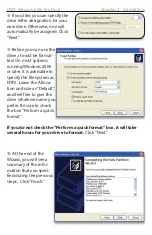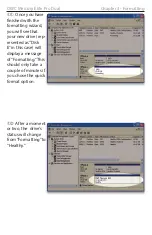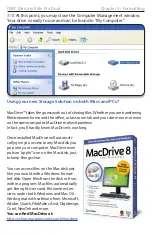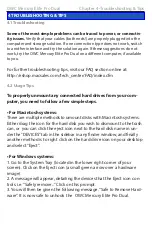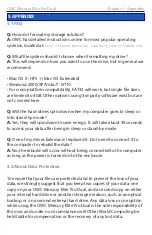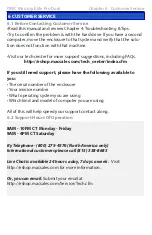Secure the 2 hard drives into the chassis by inserting the 8 Phillips
screws (4 each side) through the black rubber anti-vibration grommets,
and into the hard drives. You may have to lift up a bit on the drives to
get them into position. Firmly tighten the 8 screws to secure your hard
drives into the chassis.
Slide the assembled chassis back into the enclosure from the front to
the rear.
OWC Mercury Elite Pro Dual
Chapter 2 - System Setup
2.4 Final Assembly