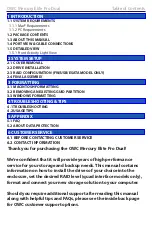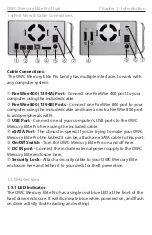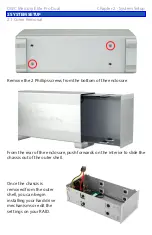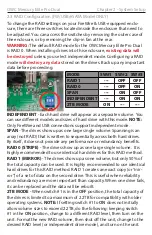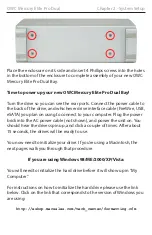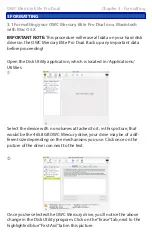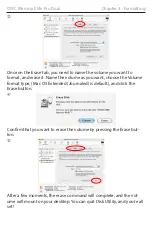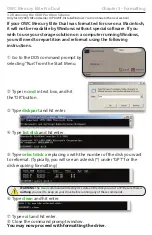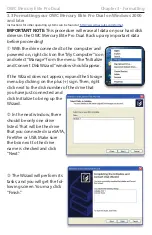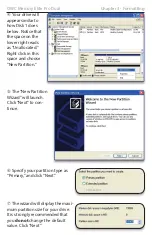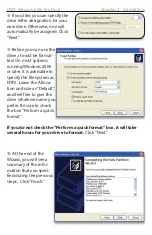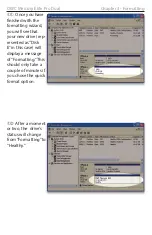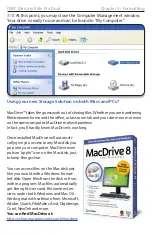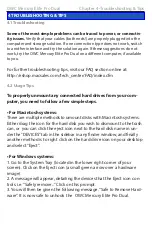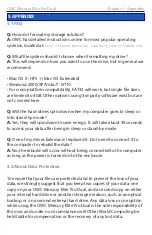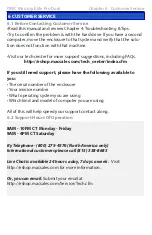MODE
SW#1 SW#2 SW#3
RAID 1
---
OFF
OFF
RAID 0
---
OFF
ON
SPAN
---
ON
OFF
INDEPENDENT
---
ON
ON
2TB MODE
ON
---
---
To change the RAID settings on your FireWire & USB-equipped enclo-
sure, there are three switches located inside the enclosure that need to
be adjusted. You can access the switches by removing the outer case of
the enclosure, or by removing the clip-in fan at the rear.
WARNING:
The default RAID mode for the OWC Mercury Elite Pro Dual
is RAID 0. When installing drives into this enclosure,
existing data will
be destroyed
unless you select independent mode. Configuring a RAID
mode
will destroy any data
stored on the drives. Back up any important
data before proceeding.
INDEPENDENT - Each hard drive will appear as a separate volume. You
can use different models and sizes of hard drive with this mode. NOTE:
Only FireWire and USB connections support independent mode.
SPAN - The drives show up as one large single volume. Spanning is an
array (not RAID) that is written to sequentially across both hard drives.
By itself, it does not provide any performance or redundancy benefits.
RAID 0 (STRIPE) - The drives show up as one large single volume. It is
highly recommended to use identical hard drives for this RAID method.
RAID 1 (MIRROR) - The drives show up as one volume, but only 50% of
the total capacity can be used. It is highly recommended to use identical
hard drives for this RAID method. RAID 1 creates an exact copy (or “mir-
ror”) of a set of data on the second drive. This is useful when reliability
and redundancy are more important than capacity. When one drive fails,
it can be replaced and the data will be rebuilt.
2TB MODE - When switch #1 is in the
OFF
position, the total capacity of
the drives is limited to a maximum of 2.2TB for compatiblity with older
operating systems. NOTE: If setting switch #1 to
ON
does not initially
allow volume sizes to exceed 2.2TB, do the following: keeping switch
#1 in the
ON
position, change to a different RAID level, then turn on the
unit. Format the new RAID volume, then shut off the unit, change to the
desired RAID level (or independent drive mode), and turn on the unit.
OWC Mercury Elite Pro Dual
Chapter 2 - System Setup
2.3 RAID Configuration (FW/USB/eSATA Model ONLY)