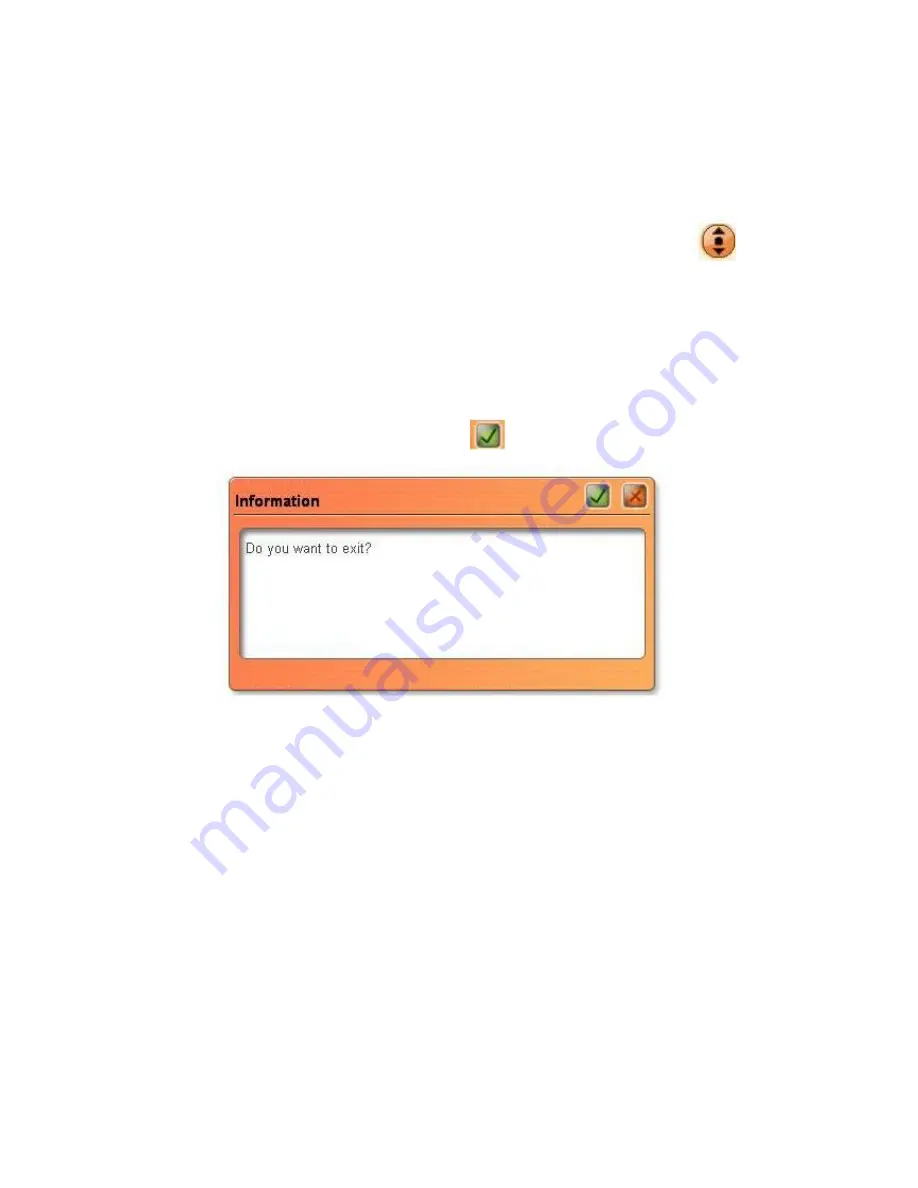
14
1)
Hide:
Click the hidden icon to receive hiding the menu, in order to avoid
occupying the use of regional the menu area and go on a wider range of
operating conveniently.
2)
Export Mode:
The menu defaults to the basic functions of the menu, and
appears on the screen above the left side. When you click the button
on
this map, which can expand the menu, at the same time get an extended
Function Menu. As shown in the following in the "extensions menu".
3)
Minimize:
Click the minimize icon on the menu, and return to windows
interface.
4)
Exit:
Click on the menu exit button in the upper right corner, and obtain the
following interface that you can click
on exit Whiteboard Procedure.
5)
Pencil:
Click the [pencil] icon on the toolbar, you can write on-board or in
Microsoft Office Word, Excel, PowerPoint document image processing
functions and so on, or go on writing in the image editing mode of software,
annotations, and painting, etc. Use a pencil to write neatly with smooth
features which is more suitable for letters, numbers and common words, at this
time it only has the default color--- black, and if you press the button twice,a
menu will pop up ,and you can choose many other colors.and its thickness has
only three kinds.
6)
Pen:
According to characteristics of a writing brush to develop a writing
effect, which wonderful shows the art of brush writing and is generally
suitable for display brush effects, titles, and calligraphy and painting. Click the
[pen] icon on the toolbar, you can write on-board or in Microsoft Office Word,
Excel, PowerPoint document image processing functions and so on, at this
























