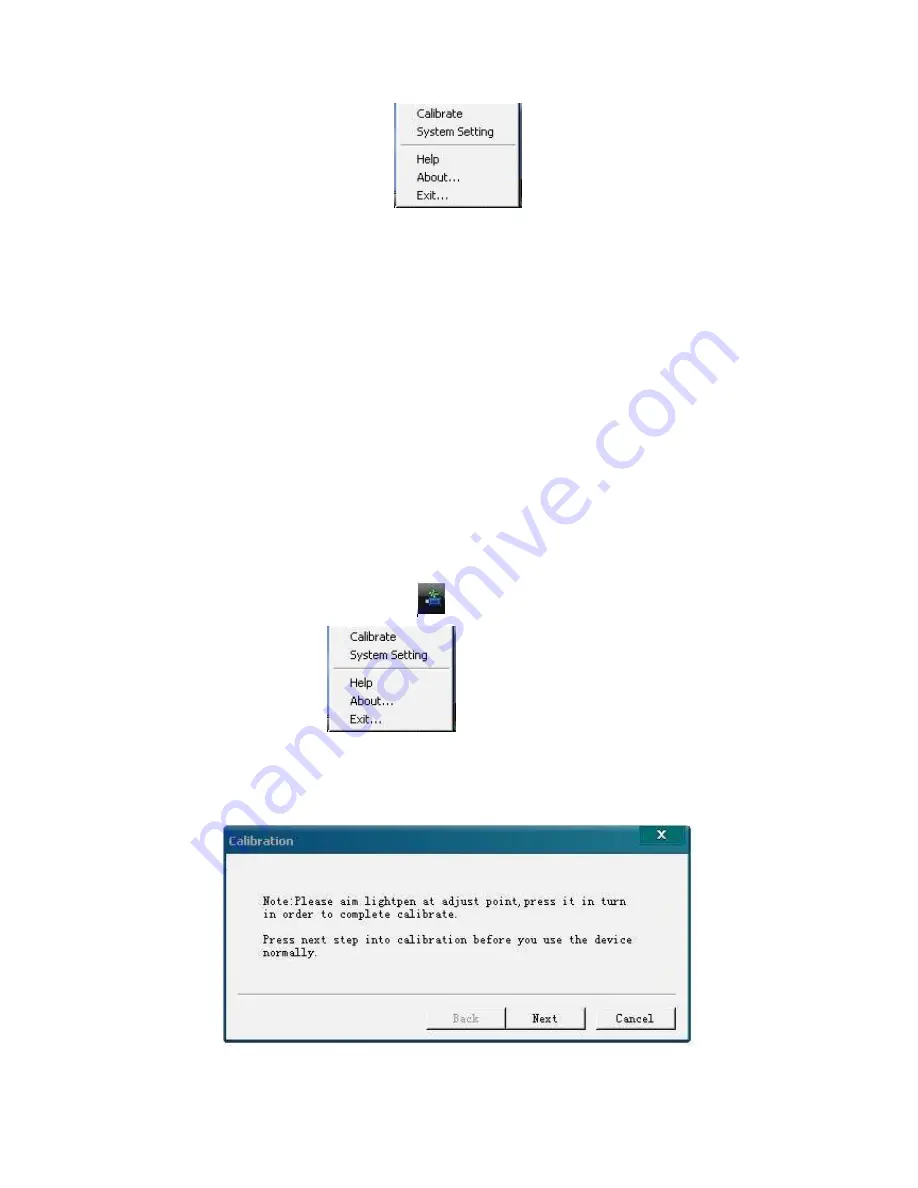
11
choose system settings, you can set up the function and interface
(
1
)
language setting: choose language setting
,
you can choose the language you need
(
2
)
system setting: choose system setting, you can change exposure value, set if you
need program and PPT automatic run or not
(
3
)
positioning point settings: choose positioning point settings, you can set the
numbers of the positioning point.
3
、
Positioning Calibrationiy
The purpose for coordinates sampling is to make projector Genius frame of axes
correspond to computer frame of axes, projector Genius can recognize the location of
the Opto-Electrical writing pen on the screen, which makes the pen control the mouse
pointer correctly. Left click the icon
in the system taskbar of the right corner of
the desktop, the menu
will pop up, choose Calibrate, the picture
below will pop up :


























